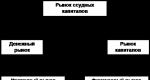Internet banking of BTA Bank. Wide functionality and other benefits for clients. Internet banking of BTA Bank. We are looking for the strengths and weaknesses of BTA online banking login
Application
to the Treaty
on banking services clients
using the Internet banking system
RULES FOR PROVIDING SERVICES USING THE SYSTEM
“INTERNET BANKING” CJSC “BTA BANK”
PURPOSE OF THE SYSTEM AND DEFINITIONS
1.1.“Internet banking” CJSC “BTA Bank” (hereinafter referred to as IB) is a service for managing a client’s bank card account opened at BTA Bank CJSC via the Internet.
1.2.Bank– Closed joint-stock company “BTA Bank”.
1.3. Client- individual, holder of a bank plastic card of BTA Bank CJSC.
1.4. Login- a unique alias of the client in the information security system. The login must consist of capital Latin letters and/or numbers from 4 to 12 characters long. The Login is assigned to the Client upon registration of the Client in the information security system. The login can be chosen by the Client independently (provided that the specified login does not yet exist in the information security system) or assigned to the Client by the Bank.
1.5. Password- a secret set of characters, which, together with the Login, gives the Client access to the information security website. The Bank sends the primary password to the Client by email at email address specified in the application within 3 business days from the date the client submits a correctly completed application. The password can be changed by the client using information security services.
1.6. Session password– used to confirm the user’s payment instructions. This password is generated automatically by the system and sent to the user's email account or mobile phone user specified in the application. A session password is valid for one user session in the system.
2. GENERAL REQUIREMENTS FOR WORKING IN THE SYSTEM
2.1. Requirements for the Client.
To use the Service, the Client must:
Carefully study the Service Agreement, these Rules, Tariffs for operations and services published on the website https:\\www.online.btabank.by;
Have access to the Internet, equipment and software necessary to work in the System;
Have the necessary knowledge and skills to set up and use equipment and software to access and navigate the Internet;
Conclude a Service Agreement by submitting a correctly completed and signed application to the Bank's office;
comply with the requirements of these Rules, the Service Agreement, the card account agreement, Tariffs for operations and services.
2.2. Software and hardware requirements
To work in the information security system, the Client will need a computer with a Web browser MS Internet Explorer (version 5.5 and higher), FireFox (version 1.02 and higher), Opera (version 8.5 and higher).
SAFETY
Connection and work with the information security system is carried out through the public Internet, therefore, to protect the channel through which the user’s computer connects to the bank’s server, a secure data transfer mode is used.
To further secure your banking transactions via Internet Banking, please follow a few simple rules:
Make sure your computer is not infected with malware. The activities of viruses and malware are often aimed at transmitting confidential information to third parties. Install an anti-virus program and regularly update anti-virus databases;
Do not share information about your password and login with anyone;
Install and use a personal firewall on your computer. This will prevent unauthorized access to information on your computer;
If you have any suspicions that someone has information about your login or password, be sure to change your login and password by contacting the Bank;
Never open suspicious files sent to you by email.
REGISTRATION
To gain access to the information security service, the client must be the holder of a bank account plastic card Bank and register.
Registration of a client and activation of the information security service is carried out in the following order:
The client contacts the Bank's offices with a passport to fill out an application for connection to the IS service. In a statement in mandatory indicates the method of delivering the session password to the client and the number of the bank plastic card/cards, using which the Client will make payments in the IB;
The bank employee registers the Client in the Bank's system;
The client receives a login to access the system. The bank sends the primary password to the user by email to the email address specified in the application within 3 business days from the date the client submits a correctly completed application. The password can be changed by the client using information security services.
WORKING WITH IS
To log into the System, the client must perform the following steps:
5.1. Using a Web browser, establish a connection to the System website https://www. online.
.When a connection is established, a “Security Alert” message may appear on the screen, informing you that a secure connection will be established with the Service website. 5.3. Check on the start page of the System website for the presence of a secure connection established between the Client’s computer and the Bank, and the authenticity of the Bank’s certificate. This check
The Client must use the operating system and software used to access and navigate the Internet. The Client can obtain the knowledge necessary for this in specialized literature or using the Help function of the software used.<Далее>5.4. If a secure connection has been established between the Client’s computer and the Bank using a genuine Bank certificate (the result of the check performed in accordance with subclause 3 of this clause is positive), you must enter your login and password on the start page of the System website in the appropriate fields and select the link
, thereby confirming the entered data. If all the data has been entered correctly, the Client’s personal page in the System should be displayed on the screen in the Web browser window.
5.5. The client carries out further actions in the System using prompts on the screen.
BLOCKING, UNLOCKING ACCESS TO INTERNET BANKING
6.1. The Bank may block the IB Service without prior notice to the client in cases provided for in the Agreement.
6.2. Unblocking the Information Security Service is carried out after eliminating the reasons that caused the blocking.
6.3. If the reasons that caused the blocking of the Information Security Service due to the fault of the Client are not eliminated more than 90 days from the date of blocking, the Information Security Service is automatically closed.
6.4. Blocking by the Client. 6.5. The client can block access to the information security service using his login by writing an application for blocking at the appropriate Bank office or by calling the bank office where he registered the service and informing the operator.
a codeword
7. CLOSURE OF THE SERVICE
7.1. Automatically if the Information Security Service is blocked for more than 90 days.
7.2. The Client can close the IB Service by submitting an application to close the Service to the Bank.
BTA Bank took care of the possibility of remote self-service for clients long before other banks placed their bets on it. During this time, the service acquired many functions and became noticeably easier to use.
A few words about the benefits
BTA Online is a system that is constantly working to improve security. She now has an electronic digital signature; user authentication occurs after entering a special code word.
All financial transactions are carried out using a secure data transfer protocol.
But there are other reasons to give preference to BTA24:
- 24/7 access to all the information you need.
- Possibility to submit electronic applications to use bank products.
- Transferring money from card to card, repaying a loan and other payments are possible at any time, even on non-working days.
- Efficiency. BTA Online is one of the few systems that instantly carries out all payment transactions.
What is inside? Main features of BTA24
Using BTA Bank Internet banking, you can view information about the accumulated funds on deposit, or find out obligatory payment on loan.
In addition, the system provides the opportunity to familiarize yourself with the status of funds on cards, issue a current account statement and perform other operations:
- Place money earlier open deposit(even with currency conversion, if necessary).
- Transfer funds from one of your cards to another, or send them to another BTA Bank client.
- View the history of your transactions for the selected period of time.
- Apply online to receive new card, loan or to open a deposit account, as well as to reserve currency or safe deposit box.
- Pay any fines, taxes and fees, as well as insurance and education.
- Pay off utility debts.
- Pay for mobile communication services, Internet, cable TV.
- Buy air tickets.
- Pay for using a landline phone.
Transfers from your card or account to third parties have not yet been implemented. In other respects, the service fully complies with the list of requirements put forward to online banks.
Connection
Only clients who have cards issued by BTA Bank can use the service. To register in the system, you will need the number of such a card and the latest receipt printed by the ATM.

Login to the system occurs using an electronic digital signature - this is a security standard for any E-banking.
The procedure follows the following algorithm:
- You need to go to the official website of BTA Bank and find the “Internet Banking” logo on the left.
- If you have already submitted an online application to use the service, then in the appropriate fields you must enter exactly the login and password that you specified in the application form. You will also need a password for the secret key (this is also created when filling out the application).
- If you request a service at a bank branch, on your first visit to online banking, the data that you filled in in in paper form, and when requesting a secret key, you will simply need to enter your login in capital letters. That is, if the login is “Admin”, then the key is “ADMIN”.
- Select the desired operating mode: view or view and control. In the first case, only basic information will be available, and financial transactions will be blocked.
Rates
The commission for payment for some communication services is 0.7%. There is also a fee for changing your login or password through a bank branch (100 rubles, excluding VAT).
The same amount is withdrawn if you decide to use the E-banking service again after terminating the agreement with the bank, for example.
You will be notified of the fee (if any) for making other payments before completing the selected transaction. There are no fees for using the service.
How to use the remote maintenance system?
Personal Area client in BTA Internet banking is built so that the necessary information can always be found in a couple of mouse clicks. The available options are collected in the form of a list; full functionality opens after clicking on the name of the service.
Each financial transaction confirmed with a four-digit session password. It comes in the form of SMS or is sent by email and its validity period is only 20 minutes.
Important point: receiving session passwords via SMS is free only for the first two months after registration. In the future, the service requires a monthly subscription fee.
On the left side personal page There is a “Correspondence with the bank” field where you can get prompt answers to all your questions about working with online banking.
Internet banking of BTA Bank is not implemented very brightly in terms of the interface, but its service is functional and safe, and enjoys well-deserved trust from clients. These facts speak more about it than the exquisite design of competing resources.
Management of development of cash settlement and deposit products Page. 2 “BTA-ONLINE” Goals and objectives: Electronic financial portal to provide legal entities- Clients of the Bank of Electronic banking services via the Internet in real time. List of electronic banking services “BTA-ONLINE” Payments in national and foreign currencies Purchase and sale foreign currency, currency conversion Transfer wages to card or personal accounts of the Client’s employees Transfer of mandatory pension contributions V pension funds through the SCVP Transfer of mandatory social contributions Accommodation Money on savings (deposit) accounts Tracking the status of payments and monitoring the fulfillment of loan obligations Notification system via email, SMS Providing electronic statements of the Client's bank accounts, applications in PDF, Excel formats Automatic delivery of files and reports by email in a secure format.

Management of development of cash settlement and deposit products Page. 3 Advantages of "BTA-ONLINE" Fast "No need to waste time on the road to the Bank, most banking operations now available via the Internet Simply » Simple, intuitive interface and detailed documentation » Integration with 1C accounting and export/import support payment documents in MT* format (100 / 102 / 940) eliminate the need for double entry of information Convenient » Ability to use banking services from anywhere in the world where there is Internet » Ability to control and promptly manage accounts of subsidiaries and branches within the framework of trust relationships (head office - branches) » Possibility of working with a document in multi-user mode; an accountant in the office generates a document, and the director, being away, authorizes it) Not expensive » Installation, configuration and maintenance - FREE » Payment for the provision of special electronic USB keys for access to the BTA system -Online – FREE » According to the established tariffs Service fee in the BTA-Online system (per month including VAT) tenge Safe

Management of development of cash settlement and deposit products Page. 4 We were the first among Kazakhstani banks to complete the implementation of the Information Security Management System in accordance with international standard ISO 27001, developed by the British Standards Institute (BSI), for a system for providing remote banking services to legal entities. The use of Electronic Digital Signature (EDS) in the BTA-Online system is legitimate and complies with all necessary requirements Legislation of the Republic of Kazakhstan and the Rules of the National Bank for electronic payments. BTA-Bank together with Doctor Web - a Russian developer of tools information security– offer free services to ensure reliable anti-virus protection of your computers and servers: Dr.Web CureIt! – an indispensable tool for treating computers and servers infected with malicious objects that were “not seen” by an antivirus from another manufacturer. Dr.Web LinkChecker plugins are a tool for on-the-fly anti-virus scanning of Internet pages and files downloaded from the Internet. The Dr.Web LiveCD system emergency recovery disk is a means of “resuscitating” Windows or Linux in the event that malicious objects have made it impossible to boot the computer. Security of the BTA-ONLINE system

Management of development of cash settlement and deposit products Page. 5 Security of the “BTA-ONLINE” system The legitimacy of the digital signature is ensured by: working with registration certificates and digital signatures issued by the Certification Center of the RSE KISC National Bank, a set of certified software and hardware tools of which is certified for all four security levels of the standards of the Republic of Kazakhstan (ST RK) means of cryptographic information protection, certified organizational procedures, the use of cryptographic information protection means (ST) for identifying users and storing digital signatures certified in accordance with the current standards of the Republic of Kazakhstan RK) special USB keys for access to the system - key carriers Aladdin E-Token Java 72K, which eliminates the possibility of unauthorized access by attackers to the system without gaining physical access to this device.

As part of the project, we continue to test remote servicing systems for Belarusian banks. We just recently received a new one. The service in the office was excellent. And today we will test the Internet bank, we hope that the bank will be able to maintain a high level of service :)
Data registration and recovery
Registration in the BTA Bank Internet bank, as well as data recovery, is a fairly simple process. To get your login and password (it doesn’t matter whether you are registering for the first time, or have simply lost your data), you need to follow the link "Registration", which can be found when you log in.
Then this page will open where you will need to indicate personal number passports and incomplete card number.

If you specify everything correctly, then all that remains is to come up with a password. The login is set by default.

We confirm registration by SMS and select a payment confirmation method convenient for us. There can be 2 ways:
- The first is via SMS authorization. Every time you log in, you will receive a message on your phone with a session key, which you need to enter only when logging in.
- The second is the payment password. You will come up with this password yourself, and you will have to confirm each payment with it. You can change it later in the system settings

If you forget your login and password, you must act in the same way. The recovery process is, in fact, the same registration :)
Functional
In the center home page I saw the avatar of the new card. To view your balance, you need to click a separate button called "Get balance". Not good convenient system— when logging into Internet banking, you still want to receive such information immediately, without additional actions.

If you click on the card itself, you will be redirected to a page where you will find services for blocking and unblocking the card, statements, transaction history and quick access to payments.

Let's go back to the main screen...

Above the card I found several links that lead to the bank’s website, where you can find detailed information on loans, deposits and deposits. But the most interesting thing on this list is "Visit to the Bank".

The bank provides its clients with the opportunity to “book” a visit to the bank. In other words, you indicate the time and address that are convenient for you - and you no longer have to wait in queues :)

At the top of the page we also found many useful links and services...


Now let's go through the main menu. First section - "Payments and transfers".

Let's start with "Payments". The ERIP system in the service, and the payment system in general, turned out to be very convenient to use. Payments are divided into folders such as “Popular payments”, “Loans”, “Charity payments” and some others.

You can find a service not only by the payer’s number, but also by using an advanced search, for example, by the name of the recipient.

I would like to note that after payment, the payment can not only be added to the section "Selected payments", but also send a copy of the receipt by email, and also put it on the main page.

I also liked that the system has a service "One-button payment". This is very convenient - check the boxes next to any saved payments, and then pay for them with one click :)

Automatic payment can be set up in just a minute. You just need to indicate the frequency, for example, once a month and the amount.

Transfers are possible both to your own cards and to the cards of other bank clients.

And the last function of the first section is "Payment history". It turned out that it is not as simple as it seems. Here you can not only view and download receipts, but also pay for services again.
Regarding the section "Payment cards", then not everything is as rosy as I expected...

Under the card I found several fields for filling out an application, but it turned out that this was an application not for a specific card, but only for contacting the bank.

With sections "Credits" And "Deposits" If the same situation arises, a specialist will simply contact you and agree on the provision of services.
Last section - "Traffic police fines". Here you can check if you have any fines, and then even save data about vehicle for the future:)

Tester's personal opinion
At first glance, it became clear that BTA Bank offers its users ample opportunities for making payments and transfers. I would like to note the convenient and intuitive control of the system and a pleasant interface. Among the features, I would especially highlight the ability to track traffic police fines :)
The weak point is the lack of remote processing of cards, deposits and loans.
But, in general, BTA Bank has maintained its high level of service :)

Test result — 69 points out of 125 possible
| Evaluation criteria for online banking | BTA Bank | ||||
| connection | ease of connection (availability) online (immediately after registration) | 5/0 | max 12 | 5 | |
| authorization mechanism (login or password is enough to log in or something else is needed) | 2/1 | 2 | |||
| data recovery in case of loss of login and password (without visiting the bank) | 5/0 | 5 | |||
| convenience | is there balance information on the first page | 5/0 | max 47 | 5 | |
| Is it possible to display quick payments on the first page? | 3/0 | 3 | |||
| availability of quick access to frequently used functions | 2/0 | 0 | |||
| session passwords (SMS/cards) | 2 / 0 | 2 | |||
| connect/disconnect 3D Secure | yes/no 5/0 | 5 | |||
| connection/disconnection of SMS notifications | yes/no 5/0 | 0 | |||
| ability to manage limits | yes/no 5/0 | 0 | |||
| Is there any information on tariffs and commissions for the card? | yes/no 5/0 | 5 | |||
| list of card transactions in “day to day” mode | 5/0 | 5 | |||
| ability to change PIN code | 10/0 | 0 | |||
| Functionality | payments | possibility of creating automatic payment | 1/0 | max 42 | 1 |
| ability to create a list of your payments (template) | 3/0 | 0 | |||
| availability of free payment function | 5/0 | 5 | |||
| ability to rename your payments (templates) | 2/0 | 2 | |||
| are there receipts | 1/0 | 1 | |||
| you can print/send checks | 1/0 | 1 | |||
| You can make a second payment from a check | 2/0 | 2 | |||
| translations | to your bank card (without ERIP) | 2/0 | 2 | ||
| to a card of any bank in Belarus (without ERIP) | 5/0 | 0 | |||
| on the map foreign bank | 3/0 | 0 | |||
| personal service financial manager | yes / no | 5/0 | 0 | ||
| deposits | yes / no | 5/0 | 5 | ||
| loans | online application | 1/0 | 0 | ||
| online receipt | 5/0 | 0 | |||
| loan repayment | 1/0 | 1 | |||
| additional features | online application for card reissue | 2/0 | from 12 | 0 | |
| online - application for release additional card | 2/0 | 0 | |||
| search for ATMs and branches (yes/no) | 5/0 | 5 | |||
| bank exchange rates | 3/0 | 3 | |||
| plus 2 points for each additional opportunity | X | ||||
| Traffic police fines | 2 | ||||
| Feedback | Is there a bank phone number (yes/no) | 2/0 | max 12 | 2 | |
| available online - real-time support, chat (yes/no) | 10/0 | 0 | |||
| personal opinion | general impression | no points | |||
| Maximum points | 125 | 69 | |||
Remote service system "BTA Online"— the ability to quickly and conveniently manage finances.
BTA Bank banking users can:
- quickly find out the balance of funds on;
- pay for utilities and many other services by debiting money from payment cards;
- receive data on banking transactions;
- issue an extract online at any time of the day;
- transfer money to another card issued (installed daily limit 20 million Belarusian rubles as of January 2016).
How to connect Internet banking to BTA Bank
Holders have the right to use personal information. You will need to visit to write an application to connect to the service. There are offices in Brest, Vitebsk, Gomel, Mogilev and several in Minsk. You need to take your card and passport with you.
At the bank, the user is connected to the system; then he receives a login and primary password (the latter arrives by email within 3 business days after submitting the application). Free registration.
You can then log in for the first time. You must immediately set a new password, choosing a complex combination of letters and numbers that is not tied to personal data (name, birthday, address, etc.).
You need to monitor the expiration date of the card and replace it with a new one in time in order to have access to banking. If the client does not have a valid card, he cannot use BTA Bank banking.
If personal data has changed (for example, a new passport has been issued), the client is obliged to notify the bank in writing within 10 days.
Working in the Internet banking system of BTA Bank
You should go to the website bta.by/signin. It is better to enter the address manually.
While the connection is being established, a Security Alert message may appear indicating that a secure connection has been established. You should allow the system to do this by clicking on “OK”.
On the start page, the client enters the username and password and clicks the “Login” button. If everything is specified correctly, the start page of your personal account will open.
If the password is entered incorrectly 6 times, the system will be locked. You can restore access at the bank or by phone (you will need to give the code word). If the system is in blocking mode for 90 days, the service is automatically disabled.
The main operations are listed in the “List of Services” section:
- "System "Calculation" (ERIP)",
- "Charity payment"
- "Transfer from card to card"
- "An arbitrary payment."
After selecting the desired item, you must enter the details, indicate the amount and confirm the payment. It is important to wait until the message “Payment completed!” appears, under which the receipt will be displayed (it can be printed).
How to pay utilities and telephone
Via the Internet, you can quickly and conveniently pay for gas, electricity, heat supply, water utility services, housing cooperatives, housing cooperatives, etc. All these operations are available in the standard ERIP tree (the Calculation system), which contains more than 54 thousand services. You just need to select the desired item, provide the details and confirm the payment. The amount can be adjusted (for example, when paying for mobile services).
Next time, some data will no longer need to be specified again - they will be displayed automatically.
Convenient settings
The “Autopayment” item allows you to automate selected transactions via bank card. You should add the operation to “Signed payments”, then select a schedule. Within the specified period, the system will write off the funds itself, and the client will not have to waste time entering data.
The “One-button payment” section is convenient for making payments that need to be made every month. This feature allows you to pay in one click.
Safety rules when working in banking
It is necessary to securely protect the password and username from disclosure.
You should change your password from time to time (in the section). Banking security experts recommend doing this at least every 90 days.
High-quality anti-virus software is required on the device from which the client logs into banking. It is also necessary to regularly update databases for such programs.
It is advisable to use a personal firewall.
It is necessary to carefully check the appearance of the banking login page: errors, distortions, and different arrangement of elements are likely signs that the page has been replaced by hackers.
It is prohibited to save login information in the browser.
To finish your work in banking, it is not enough to simply close the page or browser: it is important to click the “Exit” button in the upper right corner.