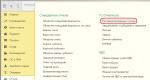Accounting info. Accounting info How to set up bank statements in 1s 8.3
A bank statement in 1C 8.3 Accounting is necessary to reflect the write-off and receipt of funds by bank transfer. It reflects information about the status of bank accounts at the current moment. Based on accounting statements, transactions on personal accounts are carried out.
Typically statements are generated daily. First, all cash receipts and debit confirmations are downloaded from the bank. Next, current payment orders are generated, which are transferred to the bank at the end of the working day.
A payment order is a document that instructs its bank to transfer a certain amount of its funds to the account of some recipient. This document does not have accounting entries.
In 1C: Accounting 3.0, payment orders are usually created on the basis of other documents, but they can also be created separately. Creation can be done from the list form of this document. To do this, in the “Bank and cash desk” section, select “Payment orders”.
In this example, we will consider creating a payment order based on the “Receipt of goods and services” document. To do this, open the already generated document you need and select the appropriate item in the “Create based on” menu.

The created document will be filled in automatically. If this does not happen, enter the missing data manually. Be sure to indicate the details of the recipient, the payer, the amount of the payment, its purpose and the VAT rate.

Uploading payment slips from 1C to the client bank
Most often, organizations upload payment orders to the bank at the end of the working day. This happens in order not to upload every document, but to upload all those accumulated during the day at once.
Let's look at how this is done in 1C: Accounting 3.0. Go to the form for the list of payment orders (“Bank and cash desk” - “Payment orders”). Click on the “Send to Bank” button.

A processing form will open in front of you, in the header of which you need to indicate the organization or account and the unloading period. At the bottom of the form, select the file into which the data will be uploaded. It will be created and filled in automatically. Check the boxes for the required payment orders and click on the “Upload” button.

To ensure the security of data exchange with the bank, a corresponding window will be displayed. Which will inform you that the file will be deleted after it is closed.

1C will most likely offer you to connect to the DirectBank service. Let us explain a little what this is. 1C:DirectBank allows you to transmit and receive data from the bank directly through 1C. This method allows you to avoid uploading documents to intermediate files, installing and launching additional programs.
To learn how to issue a payment order and debit a current account manually, watch the video:
How to unload a bank in 1C 8.3 and distribute it
Loading a bank statement into 1C is carried out using the same processing as uploading payment orders. Open the “Download Bank Statement” tab. Next, select the desired organization and the data file (which you downloaded from the client bank). After that, click on the “Download” button. All data will go from the file to 1C.

You can see how to manually reflect receipts from a buyer in 1C in this video:
Today we will look at how to correctly post a bank statement in 1C.
Now we will consider in more detail the issue of working with such a document as a 1C bank statement. As an example, let’s take a situation where you need to make a non-cash payment in accordance with a supply agreement.
For example, there is a certain company Pilot TD, which must pay the UkrPostachSbut company a certain amount. To reflect this action, you need to open the item in the “Bank” menu. There, select the “Outgoing payment order” section. The same procedure can be performed if you go to the control panel. There will be a bookmark of the same name, click on it.
You need to add a new entry in the payment order journal. The payment order must be completed in accordance with the requirements (depending on the specifics of the transfer), and then saved.


After this, you need to open a special category called “Bank Statement”. There, set the day on which the bank statement is directly saved.


Once you have dated it, you need to add another statement.

In the newly created statement, you must fill out the bank account, and also do not forget to put the date. A future bank statement in 1C will be generated for it.

If you have filled in all the required fields correctly, the functional panel will now be available to you. Find the “Select unpaid” tab on it.

A window will open in front of you, where you will need to check the required document (or several documents at once). When the checkboxes are checked, click on the “Check checked” button.

When completed, you need to close the form. Now you can see a statement in 1C, which is generated according to the required date.

There is another simple way to generate outgoing and incoming bank documents. They are formed directly from the extract form itself. This is easy to do, just click on the “+Add” button. And then in the same window you will be able to use 1C documents and:
- change the payment status of documents and much more.
navigate through all statements;
view the results of the conduct;

Entering bank statements in the 1C 8.3 Accounting 3.0 program is carried out:
- Manual entry of bank statements;
Data on receipts and debits of funds in 1C 8.3 is entered in the Bank Statements journal. The magazine is located in the Bank and Cash Department section:
To manually enter an extract into the program, you need to click on the button in the journal form. Admission or book. Write-off.
There is another way to enter bank statements manually: based on other documents. Then the receipt and write-off data are filled in automatically according to the documents - grounds.
- : drawn up on the basis of an Invoice to the buyer, Payment request, Cash issuance, Sales (act, invoice) and other documents.
- WITHDene scripturehard means: drawn up on the basis of the documents Invoice from the supplier, Receipt (act, invoice), etc.
According to the received bank statements on cash flows, the accountant enters information into the 1C program:

Receipt to the current account in 1C 8.3
To enter data on cash receipts into the 1C 8.3 program, click book Admission and select the correct Operation Type in the document. The set of available form details depends on this.
To arrange for the buyer to pay for the order on account of the future delivery of goods, select the type of operation - Payment by buyer. We indicate the organization – Trading House “Complex”. If there is only one organization in the database, then the organization field is not shown in the form. This field becomes visible only if there are several organizations in the database.
The field Bank account of the organization, Amount, Payer, Accounts for accounting of settlements and advances – 62.01 and 62.02 is required to be filled in:

Since payment is made before the goods are sold to the buyer, the 1C 8.3 transactions will reflect the prepayment on advance payment account 62.02:

Debiting from a current account in 1C 8.3
Debiting from a current account in 1C 8.3 Accounting 3.0 is executed according to the book. Write-off from the Bank Statements journal. A document form opens, in which the type of operation and organization are indicated.
Let's select the transaction type: Payment to supplier. Let's fill in the data on the counterparty, amount, and bank account of the organization.
We also fill out the tabular part of the document: agreement, VAT rate, purpose of payment:

In this case, the following transactions are generated in 1C 8.3:

Uploading statements from Client Bank in 1C 8.3
The work of the accounting department is structured in such a way that during the day the accountant must prepare payment orders to the bank for current transactions and post the received bank statements for transactions already performed by the bank. Work in 1C 8.3 on interaction with the bank comes down to processing payment orders outgoing to the bank in the program and then entering data on transactions performed by the bank.
Automation of this process involves loading bank statements from the Client Bank into the 1C program and uploading payment orders from the 1C program to the Client Bank.
Currently, most banks support the data exchange format with 1C programs. Loading of bank statements after setting up an exchange with the bank is done from the Journal of Bank Statements according to the book. Download. You can open the Exchange with Bank setup form directly from the Bank Statements journal - book. MORE – Exchange with the bank:

Setting up an exchange with a bank and downloading bank statements is discussed in detail in our other article: “.
According to the book Download Bank Client data is read by the 1C program and loaded into the Bank Statements journal:

When loading data, the 1C 8.3 program matches database objects with data from the loading file. The message that the object “not found” is issued:
- By counterparty, if neither the bank account specified in the download file nor the TIN is found;
- For the counterparty's account, if the account number is not found in the download file;
- According to the contract, if the owner of the contract and the required type of contract are not found in the 1C database;
- If there are several identical objects in the database, the first one from the list will be selected and a warning will be issued regarding the situation;
- When re-uploading documents, the program analyzes only the Amount and Payment Type data. If they change, the data is overwritten.
How to upload a payment card from 1C 8.3 to the Bank Client
You can upload payments from the 1C 8.3 program to the Client Bank:
- From the Exchange with Bank processing form. If you place the processing in "The Chosen Ones"", it will be accessible from any place where the user works;
- From the list of Payment orders according to the book. Unload. When you press the button. Unload The Exchange with bank form opens.
We discussed in detail setting up an exchange with a bank for uploading payment orders from 1C to Client Bank in our other article: “”.
According to the book Unload from the Payment Order Journal, the data is downloaded into a text file and then transferred to the Client Bank:

Exchange form with the bank – Upload to bank tab:

You can study the features of processing banking transactions in 1C 8.3: accounting accounts, documents, transactions, bank-client, and correctly configure Direct Bank settings on our. For more information about the course, watch our video:
On the website you can see our other free articles and materials on configurations:
Entering bank statements in the 1C 8.3 Accounting 3.0 program is carried out:
- Manual entry of bank statements;
Data on receipts and debits of funds in 1C 8.3 is entered in the Bank Statements journal. The magazine is located in the Bank and Cash Department section:
To manually enter an extract into the program, you need to click on the button in the journal form. Admission or book. Write-off.
There is another way to enter bank statements manually: based on other documents. Then the receipt and write-off data are filled in automatically according to the documents - grounds.
- : drawn up on the basis of an Invoice to the buyer, Payment request, Cash issuance, Sales (act, invoice) and other documents.
- WITHDene scripturehard means: drawn up on the basis of the documents Invoice from the supplier, Receipt (act, invoice), etc.
According to the received bank statements on cash flows, the accountant enters information into the 1C program:

Receipt to the current account in 1C 8.3
To enter data on cash receipts into the 1C 8.3 program, click book Admission and select the correct Operation Type in the document. The set of available form details depends on this.
To arrange for the buyer to pay for the order on account of the future delivery of goods, select the type of operation - Payment by buyer. We indicate the organization – Trading House “Complex”. If there is only one organization in the database, then the organization field is not shown in the form. This field becomes visible only if there are several organizations in the database.
The field Bank account of the organization, Amount, Payer, Accounts for accounting of settlements and advances – 62.01 and 62.02 is required to be filled in:

Since payment is made before the goods are sold to the buyer, the 1C 8.3 transactions will reflect the prepayment on advance payment account 62.02:

Debiting from a current account in 1C 8.3
Debiting from a current account in 1C 8.3 Accounting 3.0 is executed according to the book. Write-off from the Bank Statements journal. A document form opens, in which the type of operation and organization are indicated.
Let's select the transaction type: Payment to supplier. Let's fill in the data on the counterparty, amount, and bank account of the organization.
We also fill out the tabular part of the document: agreement, VAT rate, purpose of payment:

In this case, the following transactions are generated in 1C 8.3:

Uploading statements from Client Bank in 1C 8.3
The work of the accounting department is structured in such a way that during the day the accountant must prepare payment orders to the bank for current transactions and post the received bank statements for transactions already performed by the bank. Work in 1C 8.3 on interaction with the bank comes down to processing payment orders outgoing to the bank in the program and then entering data on transactions performed by the bank.
Automation of this process involves loading bank statements from the Client Bank into the 1C program and uploading payment orders from the 1C program to the Client Bank.
Currently, most banks support the data exchange format with 1C programs. Loading of bank statements after setting up an exchange with the bank is done from the Journal of Bank Statements according to the book. Download. You can open the Exchange with Bank setup form directly from the Bank Statements journal - book. MORE – Exchange with the bank:

Setting up an exchange with a bank and downloading bank statements is discussed in detail in our other article: “.
According to the book Download Bank Client data is read by the 1C program and loaded into the Bank Statements journal:

When loading data, the 1C 8.3 program matches database objects with data from the loading file. The message that the object “not found” is issued:
- By counterparty, if neither the bank account specified in the download file nor the TIN is found;
- For the counterparty's account, if the account number is not found in the download file;
- According to the contract, if the owner of the contract and the required type of contract are not found in the 1C database;
- If there are several identical objects in the database, the first one from the list will be selected and a warning will be issued regarding the situation;
- When re-uploading documents, the program analyzes only the Amount and Payment Type data. If they change, the data is overwritten.
How to upload a payment card from 1C 8.3 to the Bank Client
You can upload payments from the 1C 8.3 program to the Client Bank:
- From the Exchange with Bank processing form. If you place the processing in "The Chosen Ones"", it will be accessible from any place where the user works;
- From the list of Payment orders according to the book. Unload. When you press the button. Unload The Exchange with bank form opens.
We discussed in detail setting up an exchange with a bank for uploading payment orders from 1C to Client Bank in our other article: “”.
According to the book Unload from the Payment Order Journal, the data is downloaded into a text file and then transferred to the Client Bank:

Exchange form with the bank – Upload to bank tab:

You can study the features of processing banking transactions in 1C 8.3: accounting accounts, documents, transactions, bank-client, and correctly configure Direct Bank settings on our. For more information about the course, watch our video:
On the website you can see our other free articles and materials on configurations:
In this article I will tell you how to use the functionality of bank statements and exchange with a client bank in 1C 8.3 Accounting 3.0:
- where bank documents are located in the program interface;
- how to create a new outgoing payment order;
- how to upload payment slips for payment to the client bank;
- how to download a statement from the client bank and post them;
- How to download confirmation of successful payment of outgoing payments.
The general scheme of work for a single day with statements in 1C is as follows:
- We load from the client-bank into 1C: receipts for yesterday and confirmation of yesterday's outgoing payments (+ commissions).
- We create payment orders that need to be paid today.
- (or use the Direct Bank system).
And so every day or any other period.
In the interface, the journal of bank statements is located in the “Bank and Cash Office” section:
How to create a new outgoing payment order
A payment order is a document to be sent to the bank; it can be printed using a standard bank form. Entered on the basis of the Invoice, Receipt of goods and services and other documents. Be careful document does not make any postings in accounting! The postings are made by the next document in the chain, 1C 8.3 - “Write-off from the current account”.
To create a new document, go to the “Payment orders” journal in the above section and click the “Create” button. A new document form will open.
The first thing you need to start with is choosing the type of operation. The choice of future analytics depends on this:

Get 267 video lessons on 1C for free:
For example, select “Payment to supplier”. Among the required fields for this type of payment:
- Organization and organization account are the details of our organization.
- Recipient, agreement and invoice - details of our counterparty-recipient.
- Amount, VAT rate, purpose of payment.
After filling out all the fields, check that the details are correct.
Our video about bank statements in 1C:
Uploading payment orders from 1C to the client bank
The next stage is transferring data on new payments to the bank. Usually in organizations it looks like this: throughout the day, accountants create a lot of documents, and at a certain time the responsible person uploads payments into the banking program. Uploading occurs through a special file - 1c_to_kl.txt.
To upload, go to the payment order journal and click the “Upload” button. A special processing will open in which you need to specify the Organization and its account. Then indicate the dates for which you need to upload, and where to save the resulting file 1c_to_kl.txt:

Click “Upload”, we get a file with approximately the following content:

It needs to be loaded into the client bank.
Our video on setting up, loading and unloading payment cards:
Almost any bank client supports uploading a file in the KL_TO_1C.txt format. It contains all data on incoming and outgoing payments for the selected period. To download it, go to the “Bank Statements” journal and click the “Download” button.
In the processing that opens, select the organization, its account and the location of the file (which you downloaded from the client bank). Click "Update from statement":

We will see a list of documents 1C 8.3 “receipts to the current account” and “debits from the current account”: both incoming and outgoing (including for). After checking, just click the “Download” button - the system will automatically generate the necessary documents according to the list with the necessary accounting entries.
- If the system does not find the TIN and KPP in the 1C directory, it will create a new one. Be careful, there may be a counterparty in the database, but with different details.
- If you use, be sure to fill them out in the list.
- If the created documents do not contain accounting accounts, fill them in the information register “Accounts for settlements with counterparties”. They can be set both for the counterparty or agreement, and for all documents.