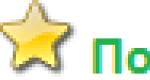How to backtest an EA. Forex advisor testing. Input Parameters Tab
Technology is evolving at an ever-increasing pace.
Previously, market analysis was carried out on quotes that came from the telegraph tape, charts, hand-drawn on millimeter paper. It was a long and laborious process, when the preparation for the analysis took more time than the analysis itself.
Computer technology has changed and continues to evolve, making it possible for everyone to have access to market data and trade right from their homes. At the same time, modern terminals have the widest range of tools for analyzing the market situation. And, if earlier the question was how to get access to the market in order to make at least some kind of overview of the market situation, now the main task is what to choose from the available variety of analysis tools.
In addition, automated trading has become available to everyone. Modern trading terminals have development environments that allow even people who are not deeply familiar with programming to create trading robots. Therefore, the market of robots for automated trading is now replete with all sorts of offers of advisors.
Among them there are many who can bring really good results. But in order to understand how effective these robots are, you need to test them and make sure that they showed stable results at least on past historical data. After that, you can already proceed to testing in the real market and trading itself.
The MetaTrader terminal has a built-in strategy tester, on which you can test a forex advisor with detailed statistics on the results.
Training
You can read about how to install an adviser in the terminal in this article.
In order for testing to be correct, first of all, it must be carried out on high-quality quotes.
Most brokers do not have their own archive of quotes, they use quotes from MetaQuotes, the developer of the MetaTrader terminal. This is far from the highest quality data; their archive of quotes is full of gaps and inaccuracies. Data from testing on such data will not be of practical use and may differ greatly from the results that would be in the real market.
For example, brokers Ducascopy and Alpari have their own archive of quotes. For the second, in order to get it, you must have a real account, and access to such quotes is not provided on a demo account.
First of all, you need to make basic settings.
You need to press Ctrl + O or select the menu “Tools-> Settings” with the mouse.
In the "Settings" window that opens, select the "Charts" tab. In the items "Max. history bars" and "Max. bars in the window” we prescribe 1,000,000,000.

Then go to the menu item "Service->Quotes archive". It can be called by pressing the F2 key.

A window will open where you can select the desired currency pair and time interval. Select the period M1 and click "Load".

Once the quotes are loaded, you need to restart the terminal.
Then we go back to the Quotes Archive menu, again select the desired currency pair, click on the m1 period until the icon to the left of it lights up in yellow-green.
After that, you also need to go through all the other periods of this currency pair so that the quotes are calculated for them for everyone.
If testing will be carried out on several currency pairs, then these manipulations must be done for each of them.
That's all with preparation.
Strategy tester and its basic features
Pressing Ctrl+R opens the strategy tester panel. You can also call it by pressing the corresponding key in the top panel of the terminal.

The working panel of the strategy tester will open at the bottom of the terminal:

On the top left there is an item where, by clicking the mouse, a menu pops up and you can choose what you want to test: an adviser or an indicator in a visual view mode. In our case, select "Advisor". And opposite this item on the right in the drop-down menu, you can select the EA itself, which needs to be tested. But, of course, only those advisers that are installed on your terminal are available for selection.
In the "Symbol" field, you select a currency pair or any other financial instrument that is available in the terminal, and the broker provides its quotes. If suddenly you cannot find the pair you need, but you know for sure that it is, then go to the "Market Watch" window on the top panel of the terminal, and right-click in it, and then select "Show all symbols" in the menu.

In the "Model" item, you select the way how quotes will be issued, and how candles or bars will be drawn.

The following chart simulations are available for testing:
- Opening prices. With this method, the bars are drawn entirely in one tick at once. And there is no real-time information about how the price behaved during the formation of the candle. Candles are drawn quickly, this speeds up the process. But this method is suitable only for testing those Expert Advisors where you need to control the opening of bars.
- Control points. It's also a very rough way of estimating. To simplify, it takes data from the previous timeframe, namely OHLC prices (i.e. Open, High, Low and Close), and builds a bar based on them. Its readings can only be used for the evaluation run of the Expert Advisor, but not for full-fledged testing.
- All ticks. This method already uses prices not only from the nearest lower time frame, but also from all lower time intervals. If there is data from several timeframes for the formation of some period of time, then the smallest one is taken. If suddenly there is no data between the points, then interpolation is used based on the specified patterns. If suddenly quotes are duplicated, then filtering takes place, and the volume of the last quote is taken. This method is more demanding on resources, which can significantly load the terminal.
As it becomes clear, the latter method is the most reliable and accurate for testing most Expert Advisors, because it provides more accurate price data that is as close as possible to market conditions.
Next, in the "Use date" item, you can select the testing period by time. If this item is not touched, the tester will test all the quotes that are available to him. If you check the box next to it, then fields will become available in which you can specify the beginning and end of the time interval for which you want to conduct testing.
On the right in the tester panel there are also several items for setting up testing.

In the "Period" item, select the timeframe on which the testing will take place. The maximum available for testing is D1. And it is necessary to download the history of quotes of exactly the time interval on which you are going to conduct testing.
In the "Spread" field, the current spread will be selected by default. If you need to test an adviser, which, for example, trades at night, and your broker's spread is increased at this time, you can manually set its value of interest.
If you have access to an Expert Advisor file with the .mq4 extension, you can click the "Change Expert Advisor" button, thereby calling the code editor where you can make your own changes.
After the end of the test, the function of the "Open Chart" button becomes available. Pressing it opens the chart of the pair with the adviser's indicators and the deals that he made during the testing.
By clicking "Symbol Properties", you will open an information window with a specification financial instrument on which you are testing.

"Expert Properties" brings up a window with three tabs, as in the screenshot below.

In the "Testing" tab, you can change the size of the deposit and the currency of the account. You can also instruct the EA to open only buys, only sells, or both.
The "Inputs" tab displays the Expert Advisor's settings. If the Expert Advisor already comes with ready-made settings presets, for example, for certain pairs and time intervals, then they can be uploaded by clicking the “Load” button and selecting the settings file with the *.set extension.
The "Optimization" tab will not be analyzed, as well as the process of the Expert Advisor's optimization. This is a separate deep topic that is not retracted into the scope of this article.
The last thing to do before starting testing is to set the trading lot to 0.1 lots, so that each change of 1 pip in the old four decimal places equals $1. This will come in handy during the testing of the evaluation of the results.
Testing process and results analysis
Pressing the "Start" button starts the test.
When it ends, the sound signal of a children's rubber toy sounds.
To evaluate the results, the tabs at the bottom of the strategy tester panel will help us: "Settings", "Results", "Chart", "Report", "Journal".
In the Results you can find a list of all trades of the Expert Advisor for the testing period and the results for them.
In the Chart, a yield curve is drawn, according to which you can briefly assess the stability of the adviser's trading, the rate of deposit growth and other points.
The Log displays system messages about events during testing. If something is wrong with the adviser, and some kind of error has occurred, then just here you can find information about it.
The Report contains all the important statistics.
Bars in history— how many bars are taken for testing for the selected time period.
Simulated ticks— the number of recreated ticks, taking into account data on Open, High, Low and Close prices and on volume (volumes). This number may vary depending on the testing model, time interval and quality of quotes.
Simulation quality- Displays the quality as a percentage.
— shows whether there are errors when recreating ticks for different time intervals. There should be no mistakes, otherwise the results will be far from reality.
If there is at least one error, you need to update the quotes archive. And for starters, it's worth deleting the old archive. To do this, click "File -> Open data directory -> History -> select the folder of the current trading account -> close the terminal without closing the folder -> delete all .hst files".
Then we update the archive of quotes again, as described at the beginning of the article.
An example of how errors are displayed in the graph mismatch error panel is below.
Quotes that are missing are shown in gray, quotes from the current time interval are shown in red, quotes are shown in green that are available both on the current and on younger time intervals. Brighter green shows younger time intervals.
If there are no errors and quotes with m1 are available, then the entire scale will be bright green.
Initial deposit- initial starting amount.
Spread— the one on which the EA was tested.
Total profit- how much is earned.
Total loss- how much is lost.
Net profit is the difference between total profit and total loss. When testing 0.1 lots, each dollar of profit is equal to 1 point earned.
Profitability= total profit/total loss.
Expectation of winning- speaks for itself.
Absolute Drawdown- shows the difference by which the balance fell from the initial deposit.
Maximum drawdown— the maximum difference between the highest point of the Expert Advisor's yield curve and its lowest point.
Relative drawdown= maximum drawdown/value of the highest point of the EA's yield curve.
What the rest of the data shows is easy to understand by their names and indications.

Imaging mode
If this item is checked, then after pressing the "Start" button, a separate chart will open, on which candles will be drawn in accelerated mode according to previously downloaded quotes from the archive.
Such a visual mode is convenient if you need to see with your own eyes how the adviser worked out certain moments in the market, how he opens and closes deals. That is, it can be better understood there.
If you know what indicator the EA is based on, then you can put this indicator on the visualization chart and check the quality and accuracy of the EA's inputs.
In addition, you can watch live. how the adviser behaves at some turning points in the market or at the time of the release of important news.
In a word, by getting the ability to visualize, you get more control over the testing of any robot.
Conclusion
It is worth saying that this method of testing Expert Advisors is more suitable for robots that work on intervals from m30-h1 and higher.
For scalping robots that trade on smaller time intervals, other testing methods are needed, where the quality of modeling is much better, more precisely, closer to the real indicators of market quotes from a broker.
For those who need to test on the tester in an accelerated mode, any manual trading systems, suitable tester TradeSystem2, which has a number of convenient advantages in comparison with the standard tester of the MetaTrader terminal.

Testing the robot on history allows you to see the results of using the strategy without the risk of losing money, to assess the chances of making a profit when using the robot. However, to get more accurate results, you should correctly backtest the EA in the MetaTrader 4 terminal.
The previous article described.
It was already mentioned in passing that for testing trading advisors, a special “Strategy Tester” module built into the MetaTrader 4 trading terminal is used.
Launching the "Strategy Tester" module
To open a module, you can do any of the following:
1) Select the menu item "View" -> "Strategy Tester"

2) Click on the "Strategy Tester" icon

3) Press the key combination Ctrl + R
Settings for testing the robot on history
At this stage, you should already have a trading robot installed. You can read about how to install a trading robot.
In the tester window ("Settings" tab), you must select the test parameters:
— choose a tested adviser
— set expert properties (if necessary)
— select a symbol (currency pair)
— choose a period (timeframe)
— view symbol properties
— choose a spread
— select the period for which testing will be carried out (if the "Use date" checkbox is unchecked, then testing will be carried out on all historical data)
- select "Optimization" (if necessary)
- select the "Visualization" item (if necessary). This item will increase the testing time.
Optimization when testing a trading Expert Advisor.
This tool is designed to select the optimal parameters for maximum profit when testing a trading robot in one period of time (on the same historical data).
The optimization process consists in the automatic run of various test cases. Moreover, for each such run, personal settings are selected, and as a result, the run that showed the optimal result will be selected.
Visualization when testing a trading Expert Advisor.
This tool is designed to visually represent the testing process.
If the "Visualization" checkbox is enabled, then when starting the testing process, a window with a chart will automatically open, which will display the moments of opening and closing positions by the adviser.
At the same time, you can adjust the speed of occurrence of events, stop the flow of quotes completely.
If you want to see a specific time period, you can use the "Skip until" button on the "Settings" tab of the strategy tester (the button will become available after the "Visualization" checkbox is enabled).
If the "Visualization" checkbox was turned off, the graph, however, can be viewed after testing. To do this, use the "Open chart" button of the "Settings" tab of the strategy tester.
Setting Expert Advisor Properties
Testing tab
The "Expert properties" form is intended for setting additional testing parameters and robot settings.
1) In the "Deposit" field, you need to select the amount of the deposit.
2) In the drop-down list to the right of it, select the deposit currency.
3) Select positions that should be opened during testing (Long & Short - all transactions, Only Long - only buy orders, Only Short - only sell orders).
Setting Optimization Options
If the "Optimization" parameter was disabled in the "Strategy Tester" module,
then the optimization parameters in the expert properties can be left unchanged. Otherwise, on the Testing tab of the Expert Properties form, select the following values:
a) Optimized parameter. Usually the default value is "Balance".
b) Genetic algorithm. This option allows you to speed up the optimization procedure by using the results of previous runs. However, this method does not show the most accurate calculation results, and therefore, to obtain more accurate results, it is recommended to turn it off.
Input Parameters Tab
This tab contains the main settings that affect the operation of the Expert Advisor. Here you can also change the default settings of the robot (default values). Changed parameters can be saved to disk for further work with the same robot settings.
To restore the default values, use the "Reset" button.
If optimization is used during testing, then in order for any of the parameters to participate in this process, you must check the box next to it.
Optimization tab
This tab is for setting testing limits. If one of the parameters is checked, then the results matching the checked conditions will be rejected. Values can be changed. To restore the default values, use the "Reset" button.
After setting the required settings, the "Start" button on the "Settings" tab of the strategy tester is used to start the process of testing the trading expert.

During testing, a progress bar will be displayed at the bottom of the tab showing the progress of testing.

The next article will consider.
The speedy implementation of your plans and ideas into reality,
Before applying a trading strategy on a real account, traders must test the system manually or use a trading advisor on a strategy tester. This is necessary in order to determine whether the main indicators of the trading strategy match the requirements of the trader (TOR for the programmer), that is, first of all, how safe and effective it is.
In this article, we will analyze how to test a trading advisor through the tester of the most popular MT4 trading terminal (MetaTrader 4). Let's assume that you have already downloaded and installed MT4 and a trading advisor for the one you are interested in. trading strategy, so dwell on the description of the installation of this process.
To test a trading advisor, you must use historical data, on the basis of which the analysis will be carried out. It is necessary to test the TS on a chart from six months to 2 years in order to be able to analyze and predict the strategy in the long term. Some brokers, when providing a demo account, limit the available history of quotes. If you encounter such a problem, then you need to download the history of quotes to the terminal.
The history of quotes for the MT4 terminal is provided by default by the developer of this trading platform- MetaQuotes company. To download, follow these steps:
1. In the terminal, in the "Tools" menu, enter "Settings" (hot keys Ctrl + O).
2. In the "Settings" you need to select the "Charts" tab and set the maximum number of characters, as shown in the picture below.

3. To download the history of quotes, you need to select "Service" - "History of quotes" in the menu (hot key F2).

In the window that opens, you need to select the currency pair you are interested in, select the minimum timeframe (M1), and click "Download". After loading, again click on the timeframe several times until the gray icon turns into yellow-green. After that, you need to click on the rest of the timeframes until all the icons turn yellow-green.

If you need several trading instruments for analysis, then for each subsequent one you need to carry out the same operations.
If this list does not contain the trading instrument you are interested in, but you are sure that access to it is provided by the broker, then you need to enter the "Market Watch" (the corresponding button on the toolbar), or press the hot keys Ctrl + M. In the "Market Watch" you need to right-click on the quotes, and in the context menu that appears, click "show all symbols". This will allow you to access all available trading tools of the broker.

Now let's go directly to testing the adviser in the MT4 terminal.
MT4 trading terminal tester.
In order to open the Expert Advisor tester in MT4, you need to select the appropriate icon on the toolbar, or press the Ctrl+R hotkey combination.

The tester opens at the bottom of the MT4 window and looks like this:
The tester allows you to analyze the work of both trading advisors and indicators. You can select the program type in the upper left corner of the tester window. For example, we will consider an Expert Advisor.
Setting up the Expert Advisor under test

- List of loaded trading advisors (indicators). It is necessary to select the advisor of interest, which was previously downloaded to the folder with the trading terminal programs.
- List of trading instruments on which the EA is to be tested (it is necessary to download the quotes history in advance).
- The type of processing model is a very important factor in testing an Expert Advisor. There are 3 types of processing model:
- At the opening price;
- By checkpoints;
- For all ticks.
Open price test
Most fast way testing, which is the main advantage of this method. In this case, only the opening price (O, Open) of each chart element is taken into account for testing the EA. However, this type is ideal only for those trading advisors that control the opening of candles, and open and close orders when a new Japanese candle opens. Open price test won't fit for those trading advisors that use trailing stop, Stop loss and Take Profit.
Checkpoint test
In this case, the control points for testing are these prices nearest smaller timeframe. This method gives rough testing results, since the initial data of a smaller timeframe is not always able to cover the range of the current timeframe. In such cases, missing data is generated automatically based on templates. Test data calculated on the basis of control points is recommended to be considered as general, intermediate, and not as the final result.
Test on all ticks
It is the most accurate method of testing a trading advisor. The test for all ticks implies that absolutely all initial data is taken into account in the process, from the current and all lower timeframes. At the same time, it is extremely important that the history of quotes be loaded for the entire testing period, especially on the minute timeframe (M1). Testing on all ticks can take quite a lot of time and resources, but the accuracy of testing is as close as possible to working on the real market.
Thus, for qualitative testing, it is necessary to choose testing on all ticks .
4. Time frame for testing. It is necessary to set a “tick” and indicate the beginning and end of the period of interest. If the checkbox is not set, then the tester will process all the history of quotes available in the terminal. For a correct test of a trading advisor (strategy), it is necessary to take a period from 1 to 3 years.
5. Visualization settings. In new versions of MT4, this feature is enabled automatically. Visualization allows you to visually see the process of the adviser on the chart, which makes it possible to better understand the algorithm of the program and the strategy as a whole.
The following buttons are located in the right part of the MT4 terminal tester window:
Period
The period is the timeframe on which the Expert Advisor will be tested. Testing is available on timeframes from one minute (M1) to a day (D1).
Spread
You can set either the current spread of the currency pair or set a fixed spread from 2 to 100 pips. The size of the spread can significantly affect the results of testing, and therefore, the evaluation of the trading strategy.
Change Expert
This function allows you to make changes to the program code of the trading expert directly in a file with the ".mq4" permission. When you click the "Change Expert" button, the program code editor opens to make the necessary adjustments. It should be remembered that you should not make changes to the program code of the adviser if you do not have special knowledge and skills. In addition, by adjusting the program yourself, you assume the risks, since in this case the adviser will already differ from the original version of the program.
Open Chart
The chart of the trading instrument opens with the trades made by the Expert Advisor during testing for visual analysis of the trading strategy.
Symbol Properties
Information about the properties of a trading instrument, where all the necessary parameters are displayed.
Expert Properties
Settings directly for the trading advisor. There are three tabs in the window: "Testing", "Inputs" and "Optimization".
Expert Properties: Testing
This tab sets the conditional size and currency of the deposit for testing. In the "Positions" list, you can select the directions of transactions that will be made: either only for buying (Long), or only for selling (Short), or for buying and selling at the same time (Long&Short). These parameters significantly affect the results of testing the Expert Advisor.
"Optimized parameter" involves the selection of the main output parameter for testing evaluation. The parameters are as follows:
- Balance — the final balance on the deposit is taken into account;
- Profit Factor - takes into account the final ratio of the amounts of all unprofitable and profitable trades (the profitability of the adviser must be > 1);
- Expected Payoff — the final mathematical expectation is taken into account, in other words, the average profit per 1 trade (the indicator must be greater than the spread);
- Maximal Drawdown - the size of the deposit drawdowns is taken into account. This indicator shows real risks for a deposit. If during testing significant drawdowns are revealed, which can reach the size of the initial deposit, then it is worth reconsidering the trading strategy.
- Drawdown Percent - takes into account the percentage of the maximum drawdown in relation to the current deposit. This parameter is useful when testing trading advisors whose trading strategy includes trading with non-fixed volumes of the trading lot.
The genetic algorithm allows you to test the adviser only for the specified parameters. If you uncheck the "Genetic Algorithm" checkbox, the tester will process absolutely all variants of the Expert Advisor, which can take a long time.
Expert Properties: Input Parameters

This tab contains settings for all variables of the trading advisor. The Expert Advisor can be configured both manually and using a file with ready-made settings (file extension ".set"), which is usually provided with the Expert Advisor.
In order to set the settings, you must click the "Load" button and select the "advisor name.set" file, which should be located in the same folder as the installed adviser. After that, the parameters should be automatically configured. The only thing to watch out for is the “fixed lot” parameter (FixLot), which should be equal to 0.1 lots. This means that 1 trading point will be equal to 1 base currency of the deposit.
Expert Properties: Optimization

Optimization itself means adjusting the EA to the current market features. The "Optimization" tab in the Expert Advisor's properties is designed to simplify and speed up the optimization of the Expert Advisor. Here you can set various limits, such as the size of the minimum balance, maximum drawdown, continuous win / loss, and so on.
After you make sure that all the settings and parameters are correct, you should start testing the Expert Advisor directly. After pressing the "Start" button, the test begins, which can take quite a long time (the more parameters, the longer the testing period, the timeframe, the longer the EA will be tested). The completion of testing is indicated by a sound signal and a fully loaded green bar at the bottom of the tester panel. After that, new tabs appear in the lower left corner of the tester window: Settings, Results, Graph, Report, Log.
Results tab
This tab contains full list all orders that were executed by the EA during the testing period.
Graph tab
This tab opens the trading yield curve chart when testing.
History Tab
The "Journal" displays absolutely all the processes that were during testing: trading signals, opening and closing orders, errors, and so on. Error codes when testing an adviser have a decoding, which you can find in a separate article on our website.
Report tab
The most important section when testing a trading advisor, as this tab provides a report on the work of the expert for the period being tested.
Bars in history— displays the total number of chart elements for the tested period, which displays the depth of the quotes history.
Simulated ticks is the total number of ticks that have been simulated, which shows the size of the sequence. The sequence record represents the state of the graph element (OHCLV) at each point in time. Depending on many factors, there can be many states in one chart element. Suppose, during the formation of an hourly Japanese candlestick, the price moved from the maximum point (H) to the minimum point (L), and, accordingly, each position is a simulated tick.
Simulation quality- gives a general qualitative assessment of the constructed model for testing. The scale below clearly shows the quality of quotes. In the example, the scale is completely green, as there is a high quality of simulation. Therefore, let's consider a separate example of the modeling quality scale from another EA test.
Gray color - no quotes;
Red (pink) color - only quotes of the current timeframe are available;
Green (light green) - quotes of smaller timeframes are available. The smaller timeframe is available, the brighter the green bar. If quotes of the minimum timeframe M1 are available, then the scale becomes bright green (as in our example).
Graph Mismatch Errors— the number of errors that occur when charts of different timeframes do not match. If at least one such error was recorded during testing, then you should delete the entire history of quotes and reload it. This can be done by clicking the "Open data directory" button in the "File" menu of the terminal. It will open a window with the folders of the trading terminal, where you should find the "History" folder, then the folder with the name of the current account. After that, you should close the terminal and delete all files with the “.hst” extension. After all these manipulations, it is necessary to reload the history of quotes, launch the terminal and test the adviser.
Initial deposit- the amount of funds for testing.
Spread— the size of the spread used in testing.
Total profit— the total amount of profit during testing.
Total loss— the total amount of losses during testing.
Net profit- the difference between the amount of profit and the amount of losses during testing.
Profitability- the ratio of total profit to total loss.
Expectation of winning— the mathematical expectation of winning, in other words, the average profit per 1 trade.
Absolute Drawdown— an indicator of the difference between the initial deposit and the minimum value of the account balance for the test period.
Maximum drawdown— indicator of the largest difference between the local upper extremum of the price chart and the subsequent lower extremum of the balance. The figure below shows the drawdowns of the deposit balance, where the latter is the maximum drawdown.

Relative drawdown— demonstration of the relationship between the largest drawdown to the corresponding local upper extremum.
The following columns of the Expert Advisor testing report do not require description due to their simplicity.
The Expert Advisor testing report can be saved in html format by right-clicking on it and selecting "Save as Report".
Conclusion
Today we have described how to test a trading advisor on MT4. This process It's not hard at all once you figure it out. Thanks to the tester of the MetaTrader 4 trading terminal, you will be able to introduce more and more new strategies and trading programs into your trading. You can download trading advisors for MT4 on our website. You can order a trading advisor for MT4 from experienced programmers in the section " Trading automation».
Expert Advisor Testing is a key factor in effective automated Forex trading. When buying or downloading a forex advisor from any sites, you should think about whether it is really as profitable as they say. You have no right to risk your deposit without making sure that you can protect it. In the case of trading with advisors, the trader's main assistant is and how competently you know how to handle it depends on your future activities. In this article, we will not touch on the optimization of the selected robot, since each of these parameters determines for itself. And on the pages of the forex portal, methods for optimizing ATS have already been described more than once. Probably not worth mentioning the fact that it is highly desirable that you understand the principles of the automatic strategy and its algorithms. Of course, the best and safest is the purchase and installation of a forex advisor with online monitoring. Thus, testing the robot will be completely optional, but rather just an opportunity to once again convince yourself of the correctness of the decision made. However, if you decide to download an adviser for free from any resource (including ours), be sure to optimize it and test it in special program your terminal metatrader.
 First, you need to download the archive of quotes of the tested currency instrument to your terminal. This is necessary for the simple reason that the display of quotes in your terminal is usually present only from the moment you first installed or updated the program. And in cases where you constantly worked with the tool. Actually, in any case, it is better to download the archive of quotes so as not to worry later. By the way, we advise you to use our guide for testing Forex Expert Advisors in MT4, as we have repeatedly come across an erroneous idea of how exactly this should be done. For example, on many sites, the most common error in testing was encountered: uploading a timeframe in accordance with the recommendation for an Expert Advisor. That is, if your trading robot was created for the M15 time interval, then quotes with the corresponding TF were also loaded. This is fundamentally not true! It is always necessary to load only minute charts, since the construction of any timeframe starts from them. You ask, what is the danger of such a mistake? Yes, at least because program for testing an adviser will not be able to determine the price movement within a 15-minute candle, which means that most likely it will not be able to rearrange the stop order to breakeven and, accordingly, show a lower profitability. In general, internal price fluctuations in a candlestick are extremely important, and the lack of this information can significantly affect the overall testing results. So, let's get closer to the essence of the testing itself. In order to download the quotes of a currency instrument, select the column "service" and "archive of quotes" (see picture), then select the M1 timeframe and the actual currency instrument.
First, you need to download the archive of quotes of the tested currency instrument to your terminal. This is necessary for the simple reason that the display of quotes in your terminal is usually present only from the moment you first installed or updated the program. And in cases where you constantly worked with the tool. Actually, in any case, it is better to download the archive of quotes so as not to worry later. By the way, we advise you to use our guide for testing Forex Expert Advisors in MT4, as we have repeatedly come across an erroneous idea of how exactly this should be done. For example, on many sites, the most common error in testing was encountered: uploading a timeframe in accordance with the recommendation for an Expert Advisor. That is, if your trading robot was created for the M15 time interval, then quotes with the corresponding TF were also loaded. This is fundamentally not true! It is always necessary to load only minute charts, since the construction of any timeframe starts from them. You ask, what is the danger of such a mistake? Yes, at least because program for testing an adviser will not be able to determine the price movement within a 15-minute candle, which means that most likely it will not be able to rearrange the stop order to breakeven and, accordingly, show a lower profitability. In general, internal price fluctuations in a candlestick are extremely important, and the lack of this information can significantly affect the overall testing results. So, let's get closer to the essence of the testing itself. In order to download the quotes of a currency instrument, select the column "service" and "archive of quotes" (see picture), then select the M1 timeframe and the actual currency instrument.

Screenshots from the terminal are taken from public sources, here we have a slightly incorrect example (selection of the M15 time interval), but the essence should be clear. Next, just download the archive and wait for the operation to complete. When the archive of quotes is successfully finished (by the way, you can download quotes from one broker, and then upload them to your terminal; Dukascopy is considered the best today, tests on its quotes give up to 99% accuracy) install the forex advisor in the terminal, if you haven't done it before.
 So, we have downloaded the archive of quotes and installed the ATS, now all we have to do is test the adviser in the Metatrader 4 (MT4) terminal. To do this, click on a special button with a magnifying glass in the top navigation of the terminal, called the strategy tester. Or use the following combination: view - strategy tester. After that, a special tester window will appear at the bottom of MT4, the functionality of which allows you to select an adviser, a currency instrument, a time interval for testing, a testing period (the date "from and to" is selected). The EA parameters are also configured from the menu of the tester program: lot size, initial deposit, stop order levels and trade targets. In general, any parameter embedded in the capabilities of the tested robot.
So, we have downloaded the archive of quotes and installed the ATS, now all we have to do is test the adviser in the Metatrader 4 (MT4) terminal. To do this, click on a special button with a magnifying glass in the top navigation of the terminal, called the strategy tester. Or use the following combination: view - strategy tester. After that, a special tester window will appear at the bottom of MT4, the functionality of which allows you to select an adviser, a currency instrument, a time interval for testing, a testing period (the date "from and to" is selected). The EA parameters are also configured from the menu of the tester program: lot size, initial deposit, stop order levels and trade targets. In general, any parameter embedded in the capabilities of the tested robot.

Above you can see the view of the program for testing the robot in MT4, it is extremely simple and intuitive. We think that it makes no sense to delve into its use. However, it is worth noting several important factors: be sure to select a model in the graph: stop the test ahead of time at all ticks and with high drawdowns, optimizing the parameters of the adviser. If the simulation accuracy is more than 85%, the testing can be considered successful. We wish you success in your search for the best forex advisor.
This section contains the results of testing forex advisors on demo and cent accounts. Since testing in the strategy tester of the trader's terminal does not always reveal all the qualities of a trading robot.
If you have a desire to check your adviser, send it to the mail This address Email protected from spam bots. You must have JavaScript enabled to view. with a mark - for the test.
E-BOT BARS - quiet growth, but low efficiency!
Greetings, dear visitors of the practical section on expert tests. Today, according to the old tradition, we will talk about the result of work on the demo account of the E-BOT BARS Expert Advisor.
During the review, the Expert Advisor proved to be good, as it worked on a candle combination, the essence of which is that the Expert Advisor opens a buy order if the previous candle closes below the current one.
There are many strategies for this candle combination, one of the most popular is the breakdown of the previous day. The author, having taken the principle of breaking through a daily candle, and adapted it in the form of an adviser on small time frames.
CANDLEBOT - quantity does not mean quality
The CANDLEBOT Expert Advisor is one of the most unique robots that I had to meet during various tests. Its uniqueness lies in the fact that it works on 29 different candle combinations and in many ways has a high potential, unlike other robots.
The fact is that the adviser does not use any dangerous money management methods, but only a clearly defined profit and stop order. Previously, a detailed review of the Expert Advisor was made and a number of settings and patterns that the Expert Advisor works on were listed. Actually, you can get acquainted with the article about this expert by clicking on the link.
I am glad to welcome you on the pages of our site. Today, by tradition, I would like to acquaint you with the results of testing the Expert Cleaner. Earlier, I reviewed this Expert Advisor, and as it turned out, the Expert Advisor was foreign-made and was created in 2011.
It did not contain any dangerous trading methods like martingale or grid, so many traders only gave good reviews to the developers. However, during the review and preliminary tests, it turned out that all the settings of the adviser were simply closed, and the result of the preliminary test in the strategy tester was, to put it mildly, bad.
INDO RUN - quiet manner, quiet profit!
Greetings, dear visitors of the test advisors section. Today I would like to share the results of the test of one old hard worker INDO RUN expert. The expert itself comes from 2012 and has earned a rather controversial reputation.
Some praise him, saying that he is really profitable, while others blame him for leaking a lot of money. I have seen such two-digit reviews only for INDO RUN.
BUNNY 2.0 - decent dynamics, despite its age!
The second version of the Expert Advisor was created in 2011, so, to be honest, I did not have any illusions about the possible profitability of the Expert Advisor in real combat conditions of our time, and with rather strong unpredictable markets from the collapse in oil prices.
CLEOPATRA - slowly but surely!
Greetings dear visitors. Today I would like to discuss the Cleopatra expert test, which we had high hopes for. Let me remind you that the Expert Advisor is a novelty of this year and it is based on two principles of money management: martingale and pyramid.
Both modes can be switched, however, we decided to test in martingale mode. The Expert Advisor works according to the indicator trading strategy, namely custom indicator, which is installed with an expert.
Earlier, I did a very detailed and detailed review of the Expert Advisor in the "Forex Expert Advisors" section, so you can find more detailed information on the settings and their optimization in the corresponding article.
Greetings dear visitors. Today I would like to share my impressions of testing the INOUT Expert Advisor. The essence of the Expert Advisor is that its basis is the signals of the IVAR oscillator indicator. The indicator is quite popular among traders, so the appearance of an adviser based on it was good news for its fans.
Also, a martingale was attached to the expert so that the profit would be much larger. Earlier, I reviewed this Expert Advisor in the Forex Expert Advisors section, so you can find more detailed settings and optimization of parameters in the corresponding article.
FOREX SETKA TRADER - an expert worthy of attention!
Greetings, dear visitors of the "Test of Expert Advisors" section. Today I would like to bring to your attention the result of testing one of the most popular FOREX SETKA TRADER grid Expert Advisor.
There are a lot of discussions about this robot, but almost all of them are supported by monitoring and tests on real accounts aged six months or more. However, our team never takes anyone's word, especially since we have the opportunity to conduct real tests on our vps server.
I would like to remind you that FOREX SETKA TRADER is a typical grid trader that places orders as the price moves, and if the price goes in the opposite direction, averaging occurs, in other words, the martingale is turned on.
Greetings dear visitors. Today I decided to share the results of a test that was conducted with a HUGO expert.
The Expert Advisor was created on the basis of a unique trend indicator, as well as a money management model known to everyone as the martingale. You can read more detailed information about the Expert Advisor in the Expert Advisors section, where a small article was devoted to the HUGO Expert Advisor.
In order to make the test as objective as possible, our team uses a vps server, so the testing of the expert is carried out around the clock without any intervention from our side. That allows you to get as close as possible to real working conditions.
Advisor PIPSTRIDER - profitability not in words, but in deeds!
Before testing the PIPSTRIDER Expert Advisor, I had big doubts. Is it even worth doing the test of an expert whose age is already more than four years old? Moreover, a significant factor not in the direction of the expert was the martingale, on the basis of which it was made.
Those people who work very often with Expert Advisors would probably pass by, because the market has been very volatile in recent years, and profitable Expert Advisors are a very short period of time from the creation of an Expert Advisor to half a year of work.
I would have been among such skeptics if I had not previously done a review and a preliminary test in the strategy tester of the PIPSTRIDER adviser. Yes, and the reviews on various forex forums were too ambiguous.
TOPGUN - stability deserved by time!
Greetings dear readers. According to the old tradition, I decided to post the result of testing another Expert Advisor. In this case, a unique development from Japanese experts, the TOPGUN adviser, fell under the hot hand of our team.
A detailed review of the robot was posted on our website in the forex advisors section.
Despite the age of the Expert Advisor, whose date of birth is the end of 2010, it uses a very simple algorithm for entering a position, which is based on the well-known Bollinger Bands.
BOILER EA - expectations shattered
Greetings dear visitors. Today we will talk about testing the BOILER EA, which I wrote about earlier in the thread on forex advisors. You can see detailed information on this Expert Advisor, its settings, features and principle of operation at the link.
If you look at the Expert Advisor's tests in the strategy tester, it seemed that this is the real Grail. Of course, the yield schedule was not ideal, but the very fact of a steady growth, and with the default settings, put high hopes for its work. Such factors forced our team to make a decision on detailed testing of the Expert Advisor on a demo account.
UNIMILLION - trampled for a long time, not without success
Greetings dear visitors. As always in this section, I decided to present an experimental test of the UNIMILLION EA at a glance. I described the Expert Advisor itself earlier in the Expert Advisors section, so I won't go into depth.
Let me just remind you that the EA uses the tactics of reversing the position with a doubled lot. Namely, when the profit is reached, the Expert Advisor opens with the specified initial lot, and when the stop order is reached, an order is opened in the opposite direction with the lot multiplied by two.
Expert Fibo Martin. On the history of the Grail, and on the tests from the account - at least drive away with a stick!
Greetings dear users of the site. Today we will talk about the test of the Fibo Martin Expert Advisor. Earlier, I did a detailed review of it in the Expert Advisors section, where a history test was carried out, as well as options for its optimization.
During the test in the strategy tester, I saw its high performance, and this despite the fact that it is a rather risky martingale.
I was also pleasantly surprised by the good reviews on various forums, as well as his healthy criticism. After thinking about it, it was decided that a test would be conducted on a demo account.
Squid. Long does not mean profitable.
Greetings, dear visitors of the expert testing branch. As promised earlier, a mini test of the Kalmar expert was carried out. I would like to remind you that the EA is a medium-term expert and has martingale and all sorts of risky money management methods in its algorithm.
You can download the settings themselves and the set file from the settings in the Expert Advisors section, where, in principle, a complete analysis of the Expert Advisor with its demo tests was carried out.
All martingales drain the account? OBOS DIVERGENCE will prove it wrong!
Greetings dear users. Today we will talk about the results of real-time testing of the OBOS DIVERGENCE trading expert. Earlier, I conducted a detailed review of the Expert Advisor, in which I drew its analogy with the SWB Expert Advisor.
If you've been following this thread closely, you might have noticed that the previous EA did pretty well in the tests, so that gave me hope that OBOS DIVERGENCE wouldn't go down the drain either.
You can get acquainted with the information on the adviser at the link. The expert settings that were taken for the test are at the end of the same article.
Stable martingale. Myth or reality?
Greetings dear users. Today I am posting another test of the Expert Advisor, which is based on the martingale. Earlier, I have already described the SWB Expert Advisor and uploaded a set file with settings, so a detailed analysis of the Expert Advisor with its settings will not be discussed here.
Testing took place on currency pair euro / dollar on a five-minute time frame. To do this, a demo account of $10,000 was opened to simulate trading on a cent account with a deposit of $100.
Greetings dear visitors. Earlier, I have repeatedly said that we will test Expert Advisors on a demo account. For the reliability of the test, a demo account of 10,000 was opened. This amount is argued by the fact that to work with an expert, the minimum deposit of 100 dollars on a cent account is required.
Whatever you could reproach us with, the server was removed for testing as a test, so the expert is in the market around the clock.
Earlier, I described the settings of the Trio Dancer Expert Advisor, so I won't focus on them. The test of the Expert Advisor was launched on May 27, 2015 on the EUR/USD currency pair on a five-minute chart. The EA uses martingale, so the initial yield chart may impress you. Literally four days later, namely on June 1, 2015, the test result was as follows.