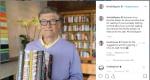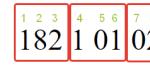Entering opening balances. Entering initial balances Entering initial balances in 1s 8.3 rules
Editing of initial balances in the program "1C: Accounting 2.0" is available from the "Enterprise" menu.
Before you start keeping records in the 1C: Accounting 2.0 program, you must enter the initial balances for each accounting section. When switching to 1C: Accounting 8 from version 7.7, it is possible to transfer account balances using universal processing, however, after such a transfer, it is necessary to check the correctness of the transferred data.
Initial balances are entered on a specific date - the date of entry of initial balances, and represent the opening balance of accounting accounts.
The form for entering opening balances is a table that indicates accounting accounts, as well as debit and credit balances. 
Date of entry of opening balances
Before starting to enter balances, you must set the date for entering the initial balances, that is, the date on which the opening balance will be indicated on the accounting accounts. As a rule, balances are entered at the beginning of the current year. Therefore, the opening balance will be displayed on January 1st. Therefore, balances must be entered on December 31st.In order to determine the date of entry of initial balances in the program, you should use the link "Set the date of entry of initial balances", which is located to the right of the form for entering balances.
 In the window that appears, enter the date. For example, 12/31/2012, then click on the "Install" button.
In the window that appears, enter the date. For example, 12/31/2012, then click on the "Install" button. 
Entering account balances
After the date for entering the initial balances is set, you can proceed to the direct entry of balances on the accounting accounts.It is possible to enter balances on the main accounts of the chart of accounts (balance accounts), off-balance accounts and sales VAT.
In order to enter balances, select the account for which the opening balance will be set, and then click on the "Enter account balances" button.
 After performing this action, a form for entering initial balances for the selected accounting section will open. For example, in the accounting section “Fixed assets and income investments (accounts 01, 02, 03, 010)”, the entry form for initial balances looks like this:
After performing this action, a form for entering initial balances for the selected accounting section will open. For example, in the accounting section “Fixed assets and income investments (accounts 01, 02, 03, 010)”, the entry form for initial balances looks like this:  Before entering the data, you need to select the unit in which they are taken into account. If fixed assets are accounted for in different departments, then a separate document should be created for each liability center.
Before entering the data, you need to select the unit in which they are taken into account. If fixed assets are accounted for in different departments, then a separate document should be created for each liability center. Account 01 balances are entered for each fixed asset accounted for in the organization using a separate form. You can open the balance entry form using the "Add" button located above the tabular section.
 Before entering data, select the fixed asset from the directory (if the required fixed asset is not in the directory, it must be created), and also indicate its inventory number.
Before entering data, select the fixed asset from the directory (if the required fixed asset is not in the directory, it must be created), and also indicate its inventory number. After that, on the “Initial balances” tab, you need to indicate the initial cost of the fixed asset for accounting and tax accounting, that is, the cost at which it was acquired. The default account is 01.01, but you can change it using the select button. The value at the time of entering the balances is the value calculated by subtracting the amount of accumulated depreciation from the initial cost, which should also be reflected in this tab. The cost at the time of entering balances and the amount of accumulated depreciation must also be indicated according to accounting and tax accounting. You can choose the method for reflecting depreciation expenses from the existing methods in the directory or create another method. Depreciation expense reflection method - cost account, subdivision, item group and cost item required for accounting.
 On the bookmarks "Accounting" and "Tax accounting" information is set for: accrual method, useful life, etc.
On the bookmarks "Accounting" and "Tax accounting" information is set for: accrual method, useful life, etc. On the "Events" tab, you enter information about the acceptance of a fixed asset for accounting and its modernization.
After all the necessary data are filled in, they must be saved by clicking on the "OK" button.
The data from the form will be transferred to the tabular part of the document "Input of initial balances". Similarly, you should enter the opening balance for all fixed assets.
 After all the balances in this section of accounting are filled, the document must be posted.
After all the balances in this section of accounting are filled, the document must be posted. Generated postings can be viewed using the button.
 From the presented result of posting the document, it can be seen that there are movements on the account 01.01 and 02.01 for accounting and tax accounting. In order to see the movements in tax accounting, use the key.
From the presented result of posting the document, it can be seen that there are movements on the account 01.01 and 02.01 for accounting and tax accounting. In order to see the movements in tax accounting, use the key. Similarly, you should enter the opening balances for each accounting section in the analytical context. So, for example, for account 10 "Materials", the balances are entered for each stock item, and for accounts 60 and 62 - in the context of each.
Movement of documents by registers
As can be seen from the example of entering initial balances for fixed assets, documents for entering initial balances form movements in accounting and tax accounting. Movements of documents by registers can be edited, i.e., disabled and added. To do this, there is a button "Residue entry mode", located at the top of each document. When you click on the "Residue entry mode" button, a form for setting the movement of documents through registers appears, with which you can manage them manually. However, when entering residuals, all checkboxes must be checked. Manual control of document movements by registers is intended for non-standard situations. For example, when changing, when changing accounting policy for VAT, when adjusting the already entered initial balances.
When you click on the "Residue entry mode" button, a form for setting the movement of documents through registers appears, with which you can manage them manually. However, when entering residuals, all checkboxes must be checked. Manual control of document movements by registers is intended for non-standard situations. For example, when changing, when changing accounting policy for VAT, when adjusting the already entered initial balances. 
Have you switched to 1C 8.3 Accounting and don't know how to enter the opening balances? Then you need to read this article. Entering the initial balances in 1C 8.3 manually is done in cases where it is not possible to transfer them by software. 1C 8.3 has a handy assistant for manually generating balances. Read on for how to use it.
Entering the initial balances in 1C 8.3 is done in a special window - "Assistant for entering balances". First, it indicates the name of the organization and the date the balances were entered. Next, enter the account balances. The "assistant" window contains all the main accounting accounts that are used in accounting. Each account has its own characteristics, the "assistant" takes them into account when manually forming balances. For example, when entering the balance of fixed assets, you must enter information about the amount of depreciation and useful life. Read in this article how to enter initial balances in 1C 8.3 Accounting in 5 steps for accounts 01,10,41,60.
Step 1. Go to 1C 8.3 in the "Balance Entry Assistant"
Go to the "Main" section (1) and click on the link "Balance Entry Assistant" (2). The "assistant" window will open.
In the window that opens, specify your organization (3) and the date of formation of the opening balance (4). If the account in new program If you start on January 1st, then set the date to December 31st.

Step 2. Enter in 1C 8.3 the initial balances for fixed assets
In the "assistant" window, left-click on account 01.01 "Fixed assets ..." (1) and click the "Enter account balances" button (2). A window for entering the balance of fixed assets will open.

In the balance entry window, specify the department (3) in which the fixed asset is installed and click the "Add" button (4). The "Fixed Assets: New Line" window opens.

In the window that opens, fill in the fields:
- "Fixed asset" (5). Select the desired OS from the directory;
- "Initial cost (BU)", "Initial cost (NU)" (6). Indicate the initial cost in accounting and tax accounting;
- "Cost (BU)", "Cost (NU)" (7). Specify the cost of the OS;
- "Depreciation (wear) (BU)", "Depreciation (wear) (NU)" (8). Specify the accounting and tax depreciation accrued on the date of the balance;
- "The way of reflection ..." (9). Select the desired method from the directory, for example "Depreciation (account 20.01)".

In the "Accounting" tab, fill in the fields:
- "Method of receipt" (11). Choose the method of receipt, for example "Purchase for a fee";
- "Accounting procedure" (12). Select the desired value from the directory, in our example it is “Depreciation charge”;
- "Responsible person" (13). Specify the employee responsible for the fixed asset;
- "Depreciation method" (14). Select the desired value, for example "Linear method";
- "Useful life..." (15). Specify the useful life of the fixed asset.

In the "Tax Accounting" tab, fill in the fields:
- "Inclusion order ..." (16). Select the desired value from the directory, for example, “Depreciation charge”;
- "Useful life (in months)" (17). Specify the useful life of the fixed asset in tax accounting.

In the "Events" tab, fill in the fields:
- "Date" (19). Indicate the date of acceptance for accounting of fixed assets;
- "Event" (20). Select the desired value, for example, "Acceptance for accounting with commissioning";
- "Document title" (21). Enter the name of the document according to which the fixed asset was taken into account, for example, “Commissioning Certificate”;
- "Document number" (22). Specify the number of the document according to which the fixed asset was taken into account.
The formation of the balance on the fixed asset is completed. To save the data, click the "Save and close" button (23).

In the "Enter balances (Fixed assets)" window, click the "Post and close" button (24). Now in accounting there are postings for entering balances. Next, a window will open in which the operation to form the balance of fixed assets will be visible.

In the "Enter balances" window, we see the operation on the balance entered (25). You can add other fixed assets to this activity and make various edits. To do this, double-click on it with the left mouse button. To view the postings generated for the operation, click the "DtKt" button (26). The window "Document movement: Entering balances ..." will open.

In the window that opens, we see the postings for the formation of balances on accounts 01.01 "Fixed assets ..." (27) and 02.01 "Depreciation of fixed assets ..." (28), generated by the "assistant". These accounts correspond to the technical account "000" (29).

Step 3. Enter in 1C 8.3 the initial balances for materials
In the "assistant" window, left-click on account 10.01 "Raw materials" (1) and click the "Enter account balances" button (2). A window for entering balances for materials will open.

In the window for entering balances, specify the department (3) in which the materials are located and click the "Add" button (4). On a new line enter:
- Material Account (5);
- Material name (6);
- The warehouse where the material is located (7);
- Its quantity (8);
- The total cost of materials in accounting and tax accounting (9).
If you need to enter balances for overalls and materials transferred for processing, then use the tabs "Overalls ..." (10) and “Materials transferred…” (11).
To complete the operation, click the "Submit and close" button (12). The operation for entering the balance of materials is completed.

Step 4. Enter in 1C 8.3 the initial balances for goods in warehouses
In the “assistant” window, left-click on account 41.01 “Goods in warehouses” (1) and click the “Enter account balances” button (2). A window for entering the balance by goods will open.

- Goods account (4);
- Product name (5);
- The warehouse where the goods are located (6);
- Its quantity (7);
- The total cost of goods in accounting and tax accounting (8).
To complete the operation, click the "Submit and close" button (9). The operation for entering the balance of goods is completed.

Step 5. Enter in 1C 8.3 the opening balances for settlements with suppliers and contractors
In the "assistant" window, left-click on account 60.01 "Settlements with suppliers and contractors" (1) and click the "Enter account balances" button (2). A window for entering the balance on account 60.01 will open.

In the window for entering balances, click the "Add" button (3). On a new line enter:
- Account for settlements with suppliers (4);
- Supplier name (5);
- Supplier agreement (6);
- Settlement document for which there was a balance with the supplier (7);
- The amount owed to the supplier (8).
To complete the operation, click the "Submit and close" button (9). The operation to enter the balance on settlements with suppliers is completed.

By analogy with entering balances for suppliers, an operation is made to enter balances on account 62 “Settlements with buyers”.
We remind you that after entering the balances for all accounts, you need to check the balance equality between the incoming debit and credit balances in the balance sheet. In this case, on the auxiliary account "000", the opening balance should be equal to zero. Generate a balance sheet to check the balance sheet and make sure that there is no balance on account "000".
1C: Enterprise 8.0. Universal tutorial Boyko Elvira Viktorovna
8.2. The document "Entering the initial balances of fixed assets."
This document can be called from the menu item "Operations - Documents - Entering the initial balances of fixed assets."
The document is intended for entering all information about fixed assets necessary for further accounting.
Included in the document initial data for accounting and tax accounting by fixed assets. The attribute of tax accounting can be changed. By accounting document is always posted.
Only up-to-date information about fixed assets is entered into the document; the history of changes in information about fixed assets is not transferred. Data is indicated only for those fixed assets that, at the time of entering the balances, have already been taken into account, but have not yet been written off from the register.
Document header details:
? Organization. The organization in which the fixed assets indicated in the tabular part are listed.
? Organization division. The subdivision of the organization, which includes the fixed assets indicated in the tabular section.
? Responsible. The user responsible for entering information into the document.
? Comment. Text note to the document.
Filling in the tabular part of the document:
Selection of data in the tabular part can be performed in several ways, such as manual entry of a line, filling using the selection mechanism, automatic filling.
To select data in the tabular section, use the button "Selection". When you click it, a dialog box opens with a list of fixed assets available in the directory.
It is possible to automatically fill in the tabular section with fixed assets belonging to a certain fixed asset accounting group (buildings, structures, etc.). To do this, click on the button "Fill" "By OS group" You have the option to specify a fixed asset accounting group. Objects belonging to this group will be automatically added to the tabular section. If at the time of filling in the tabular part of the document there are already some rows, the user will be prompted to choose whether to delete the existing rows or add new ones to them.
To quickly fill the tabular section with fixed asset objects of the same type that have the same names, you need to enter at least one such object in the tabular section. Then use the button "Fill" in the command panel of the tabular section. When you select an item from the drop-down menu "by name" tabular part will be filled with fixed assets that have the same name as the one originally entered.
For each item of fixed assets, only those details (columns) that are related to it are subject to filling. You can get acquainted with the order of filling in all the details of the tabular part by clicking the button
document window toolbar.
Printing the tabular part of the document:
To print the data of the tabular part of the document, the button "Seal". Only those columns of the tabular section are displayed for printing, the visibility of which is enabled at the time the document is printed with the button
![]()
Bookmark "Results" displays data on the totals for some columns of the tabular part "Fixed assets".

When posting a document, in addition to entries in various registers, the following postings are formed:
D "Accounting account (BU)" - K 000 - for an amount equal to the value of the variable "Current value (BU)"
D 000 - K "Depreciation account (BU)" - for an amount equal to the value of the requisite "Accumulated depreciation (BU)"

D “Accounting account (NU) without specifying corr. accounts - for an amount equal to the value of the variable "Current value (NU)"
To "Depreciation account (NU)" without specifying corr. accounts - for an amount equal to the value of the requisite "Accumulated depreciation (NU)"

Chapter 3. Document Documents are used in various fields of human activity, branches of knowledge, spheres of life, therefore the content of the concept of "document" is ambiguous and depends on the industry and for what purposes it is used. The document is material.
From the book 1C: Enterprise 8.0. Universal tutorial author Boyko Elvira ViktorovnaChapter 8. Entering initial balances 8.1. General rules entering incoming balances When a newly created organization is going to keep records in the 1C: Accounting 8.0 program, operations and documents reflecting the formation of authorized capital,
From the book Human Action. Treatise on economic theory author Mises Ludwig von8.1. General rules for entering incoming balances When a newly created organization is going to keep records in the 1C: Accounting 8.0 program, operations and documents are sequentially entered into the database, reflecting the formation of the authorized capital, contributions by the founders and
From the book Small Business from Scratch. Stop dreaming, it's time to act! author Shesterenkin Egor8.2. The document "Entering the initial balances of fixed assets." This document can be called from the menu item "Operations - Documents - Entering the initial balances of the OS". The document is intended for entering all information about fixed assets necessary for further accounting. In the document
From book 1C: Accounting 8.2. A clear tutorial for beginners author8.4. Checking the correctness of entering the initial balances After all the incoming balances have been entered, you should make sure that they are entered correctly. Imagine the situation that the balances were entered on 07/01/2006. This means that on the date of 06/30/2006, postings of the type
From the book 1C: Managing a small firm 8.2 from scratch. 100 lessons for beginners author Gladkiy Alexey Anatolievich12.7. Entering initial account balances If computer accounting is planned to be introduced at a new enterprise that has not yet been operating, then after all the previous steps, you can start registering operations to form the authorized capital and make contributions
From the book Money Bank loan and economic cycles author Huerta de Soto Jesus13. The size and structure of cash balances The entire amount of money and money-substitutes is stored in the cash balances of individuals and firms. The share of each is determined by the marginal utility. Everyone wants to keep a certain percentage of their total wealth in cash.
From book 1C: Enterprise. Trade and warehouse author Suvorov Igor SergeevichPrimary document Primary document is one of the most important concepts in accounting and tax accounting. In fact, primary document- this is some paper containing mandatory details, which documentary evidence of a certain business transaction.
From the book 1C: Enterprise, version 8.0. Payroll, personnel management author Boyko Elvira ViktorovnaEntering initial balances If the operation of the program starts from scratch, that is, simultaneously with the start of the enterprise, the contents of this section can be skipped. But if the enterprise has been carrying out financial and economic activities for some time,
From the book Money, bank credit and economic cycles author Huerta de Soto JesusLESSON 13. Entering initial balances If the operation of the program starts from scratch, that is, simultaneously with the start of the enterprise, the contents of this section can be skipped. But if the enterprise has been carrying out financial and economic
From the author's bookLESSON 57 In the program "1C: Management of a small company 8.2" this
From the author's book11 Business Cycle Theory and Idle Resources: Their Role in the Early Stages of a Boom Critics of Austrian business cycle theory often argue that this theory is based on the assumption full time resources, and therefore the presence of unused
From the author's book4.4. Entering initial data If an enterprise wants to start using the program "1C: Enterprise Trade + Warehouse" at a time when the activity has already been carried out, and business operations have already been performed, i.e. not from scratch, it becomes necessary to enter the initial data,
From the author's book7.1. Document "Event" The document is intended for registering planned events by the user and storing events that have already taken place. These can be scheduled phone calls, trips, sending letters, holding meetings and other events that require
From the author's book12.7. The document "Business trips of the organization" The document registers business trips of employees of the organization. In the corresponding fields of the document are indicated:? destination (city and organization) and purpose of the trip;? list of employees; travel time; completeness
From the author's book11 Business Cycle Theory and Idle Resources: Their Role in the Early Stages of a Boom Critics of Austrian business cycle theory often argue that this theory is based on the assumption of full employment
Any, even new organization, starting the introduction of accounting in the new program 1C 8.2, requires the input of information about the initial information about accounting - balances. Without entering balances, you will never be able to fully start keeping records in the program.
Instructions for the program 1C Accounting 8.3 can be seen at.
Consider how to enter the initial balances in various 1C configurations.
Remains can mean completely different things - ranging from the banal amount of goods in the warehouse, ending with the balances of mutual settlements, depreciation of equipment and payments wages. In the article, I will not focus on the input of residuals on the example of any configuration.
Documents in different configurations that introduce the remnants of 1C 8.2:
Document Entering opening balances- a universal document for entering balances, participates in such configurations as: Enterprise Accounting 2.0 and 3.0, Trade Management 11.0 and other similar configurations.
Get 267 1C video lessons for free:
Everything is much more complicated when entering remainders for configurations: Trade Management 10.3, , Manufacturing plant management. There, balances are entered into 1C by a fairly large group of documents - starting with the posting of goods, ending with the entry of VAT and mutual settlements.
For configurations containing accounting, it is possible to enter balances at the document posting level. However, this option is highly discouraged for inexperienced users: documents make entries not only in postings, but also in certain accumulation registers that you may not know about.
Entering opening balances in 1C 8.2 accounting
For simplicity, let's consider a simpler and more common case - entering the initial balances in . The document itself looks like this:

In the right column you can read detailed instructions for each type of account.
The header specifies the date for which the balances of 1C, Organization and Accounting section are relevant for entering balances.
The accounting section determines the scope of information entry and the accounts on which the balances will be assigned:

Depending on the type of accounting chosen, the tabular part for entering information about balances in 1C changes.