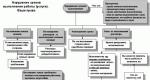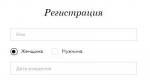Sapphire lessons. Sapphire program for architectural design of buildings and structures. Subsystem "Installation" for modeling the stages of erection of structures
Design of various construction objects: multi-storey residential and public buildings, structures of arbitrary purpose span structures, small architectural forms.
Engineering and architectural solutions
Engineering and architectural experiments, search for options for volumetric solutions and rational design schemes based on parametric modeling and interactive spatial shaping.

Documentation and receipt of drawings
Manufacturing project documentation in accordance with the requirements of the SAPS at the stages from the project proposal to working documentation.

Native connection with LIRA-SAPR makes SAPPHIRE-3D the best choice for the architect working in close contact with the designer, since only such a connection guarantees the correctness of the calculation models and eliminates the "overhead" for their creation.
Convenience and control
- Convenient and powerful tools for graphical construction and editing of parametric 3D models create all the conditions for the full disclosure of the designer's creative potential.
- A correct and adequate analytical model, formed taking into account many nuances, allows performing strength calculations and analysis of the stress-strain state of structures in the LIRA-SAPR software.
- Parameterization and structuring of the information model make it possible to control even very complex projects, easily make adjustments at any of the design stages and immediately perform a strength calculation, which provokes multivariance and encourages creative search.
- Operating with familiar concepts and terms, such as: floor, ceiling, wall, column, beam, opening, staircase, section, facade, etc., allows you to immediately get involved in the work without mastering additional formalized concepts and definitions.


Flexibility and openness



- The ability to obtain floor plans, sections and facades based on a single information model of the building ensures full mutual compliance of views and eliminates mechanical drawing errors.
- Preparation of drawings, designation of dimensions, coordination axes, elevations, radii, diameters, hatching and inscriptions, taking into account the requirements of SPDS.
- Flexible user interface allows you to customize menus, hotkeys, position of dialog boxes and appearance according to individual preferences.
- The open architecture of the application, support for COM interfaces, custom scripts and plug-ins provide ample opportunities for system development and expansion functionality not only developers, but also qualified users. This allows SAPFIR-3D to be used as a platform for building integrated design chains that implement information modeling technology with access to strength calculation and SSS analysis. This allows SAPFIR-3D to be used as a platform for the implementation of BIM technology, integrating strength calculation and SSS analysis.
High-quality and correct from the point of view of SPDS two-dimensional representation of the project can significantly save time on design and documentation.
Opinion of a professional architect
Functionality of SAPFIR-3D is extended by subsystems
SAPPHIRE designs
Provides synthesis of the calculation scheme based on the spatial information model presented in SAPFIR-3D. The design scheme created in SAPPHIRE-STRUCTURE is further calculated and constructed using LIRA-SAPR. Allows you to import 3D and 2D models created in other graphic programs: Allplan, Revit, AutoCAD, etc.


Design of reinforced concrete structures SAPFIR-ZHBK
SAPPHIRE-ZhBK allows you to design and obtain working drawings of reinforcement, reinforcement specification, steel consumption sheet and parts list for each floor slab.
SAPPHIR-ZHBK imports the results of reinforcement calculation from LIRA-SAPR software and displays reinforcement isofields and mosaics as a background for the designed floor slab. The results presentation scale is adjusted and the main reinforcement is selected, while the isofield spots are automatically changed. Against the background of isofields, the designer places sections of additional reinforcement.
A constructive scheme of a panel building is being constructed, the calculation and issuance of the parameters of the stress-strain state of the elements of a panel building are being carried out. A convenient interface for constructing a structural and design scheme based on the design and placement of joints has been implemented. A replenishable and editable library of joint types has been developed, which determines the flexibility of the system, i.e. its rapid adaptation to new types of structural elements.


Section designer universal
The stiffness characteristics are calculated: bending, torsional, shear, sectoral, for mono and multi-material arbitrary sections. Sections can be solid, thin-walled and combined. It is allowed to include strip elements and rolled profiles. When specifying the forces acting on the section, the calculation of stresses over the area of the section is performed - normal, tangential, equivalent according to various strength theories.
Parametric modeling system SAPFIR-Generator
Allows you to perform parametric modeling of buildings and structures of arbitrary shape. This system is a representative of new generation technologies for creating structural models and is a graphic editor of algorithms (sequence of actions) that uses SAPFIR-3D modeling tools.

Basic Tools
Rectangular and radial types are projected on the plan and in 3D on any projections, including perspective images.

Walls and partitions various configurations, including those made of multilayer materials. Dynamic automatic change of the height of the walls according to the change in the height of the floor. In the design model, walls can be represented as plates (bearing walls) or as loads (partitions, insulation layers, etc.)
Plates can be built using a previously created or imported line or its fragment, or a contour fragment of another object. It is possible to set zones of a different thickness in the slab or to model capitals above columns. When forming the calculation model, such zones are displaced from the main plate to rigid inserts of a given length.


They have full compliance of sections with reinforced concrete and metal profiles of PC LIRA-SAPR. For columns, punching contours are automatically formed, taking into account the edge of the slab and the presence of closely spaced openings. Automatic formation of absolutely rigid bodies in beams and columns makes it possible to simulate the real work of the structure.
They are vertical bars of a given cross section and are specified as an array or as a single placement. Their stiffness is presented in the form of bearing capacity and settlement.


joints for panel buildings, they are modeled parametrically and can be vertical, taking into account embedded parts, as well as platform or contact. The stiffness of the platform and contact joints is automatically calculated depending on the thickness of the seam, the grade of the seam gap and the thickness of the objects that enter the joint.
Support conditions are modeled at the junctions of structural elements: rigid, articulated with the ability to take into account eccentricity or a free edge. For VISOR-SAPR, elements with support conditions are exported with appropriate adjustments: nodes are embroidered, absolutely rigid bodies are created, groups of displacements are combined, etc.

Job Toolkit loads: modeling of concentrated forces, loads distributed along the line and area, moving loads on superstructures, wind loads and seismic effects. The load case editor allows you to assign to all of them the type of load case, the fraction of the duration, the necessary safety factors, sign alternation, groups of union, mutual exclusion and concomitance. Based on the entered data, load combinations are automatically generated (DCS and DCL tables).
Boychenko V.V.
Medvedenko D.V.
Palienko O.I.
Shut A.A.
SAPPHIRE 3D
Tutorial
UDC 721.01:624.012.3:681.3.06
SAPPHIRE 2014. Tutorial. Boychenko V.V., Medvedenko D.V., Palienko O.I., Shut A.A. Under
ed. Academician of RAASN, doc. tech. sciences, prof. A.S. Gorodetsky. - K .: Publishing house
, 2014.- 130 p.
ISBN 978-966-359-228-2
The book is a guide for learning and using the SAPPHIRE 3D program. In her
describes the tools and modes of operation of the program, ways to configure and use in
various design situations. The book contains technical information about functional
opportunities and a number of practical recommendations.
The book provides a description of the case study, which discusses the basic techniques and
ways of using the program in the process of architectural design of a building.
Particular attention in the book is given to the use of the SAPPHIRE 3D program in the
STRUCTURES for preparing a calculation scheme for strength calculation and analysis
stress-strain state of the structure.
The book will be useful for both beginners and experienced users, as well as a wide range of
specialists whose activities are related to architectural design, three-dimensional
computer graphics, spatial modeling and strength calculations
construction objects.
Reviewer:
Eng. Futymsky K.A.
2014 SOFOS LLC. All rights reserved
2 BUILDING DESIGN EXAMPLE
2.1 Create new document, building, floor
2.2 Coordination axes
2.3 Create structural elements
2.4 Floor plan
2.5 Replication of floors
2.6 Documentation and printing
3 ELEMENTS OF ARCHITECTURAL MODEL
8
8
10
11
12
12
16
16
17
24
26
28
3.1 Coordination axes
3.2 Wall
3.3 Column
3.4 Overlap
3.5 Beam
3.6 Door
3.7 Window39
3.8 Opening
3.9 Staircase
3.10 Roof
3.11 Room
3.12 Body
3.13 Designation
3.14 Text
3.15 Line
3.16 Hatching
3.17 Facade / Section
3.18 Lighting
31
32
34
36
37
38
40
41
42
44
45
47
48
50
51
53
54
4 SETTINGS 55
4.1 Visualization settings
4.2 SAPPHIRE settings
4.3 Settings for modeling layers
4.4 Color palette settings
4.5 Material settings
4.6 Services settings
5 EXPORT/IMPORT OF DATA
55
59
64
66
69
71
5.1 Export analytical model in the LIRA-KM format for strength analysis in the LIRA system
5.2 Export model in IFC format
5.3 Importing a calculation model in the format of a finite element model
5.4 Export bitmaps for illustration
5.5 Other options for importing and exporting models
6 PROJECT STRUCTURE
6.1 general review model structures
6.2 Set of views
6.3 Set of drawing sheets
7 EDITING THE MODEL
78
79
80
7.1 Specifying elements
7.2 Moving elements
7.3 Rotating elements
7.4 Symmetry of elements
7.5 Editing a 3D Line
7.6 Cutting walls
7.7 Cutting walls and roofs
7.8 Editing parameters
3
73
75
76
76
76
82
84
85
87
88
91
93
94
2014 SOFOS LLC. All rights reserved
7.9 Editing priority of graphic elements
7.10 Managing the color and texture of model elements
8 EDITING THE ANALYTICAL MODEL 98
8.1 Creating a new analytical model
8.2 Pick tool in Design mode
9 ELEMENTS OF THE ANALYTICAL MODEL 116
9.1 Rod
9.2 Plate
9.3 Points / Lines
116
118
119
120
120
122
10 DEVELOPMENT OF PC SAPPHIRE BASED ON COM TECHNOLOGIES
10.1 Connecting external modules
10.2 Example of creating a custom dialog
10.3 Examples of creating SAPPHIRE objects
10.4 Best Practices for Debugging Scripts
124
125
126
129
130
2014 SOFOS LLC. All rights reserved
INTRODUCTION
The design of construction projects today is already unthinkable without the use of systems
computer-aided design (CAD). The complexity of the designed objects, rigid
deadlines and quality requirements design work and intense competition in
construction business encourage the designer to search for new, more and more effective
tools at the cutting edge of scientific and technological progress.
On the one hand, CAD hardware is constantly being improved. Computers
become more and more productive. On the other hand, continuously evolving
software. There are new programs that provide the user
new opportunities. Naturally, for the effective application of the program, it is necessary to know
information about its capabilities and methods of use in various design situations
.
This book is intended to help the reader become familiar with the capabilities of the SAPPHIRE program and
learn how to use it for the design of construction projects.
The name SAPPHIRE means the System of Architectural Design, Shaping and
Calculations. Already from the name of the program its main purpose is clear: architectural
design. At the same time, the program provides the user with the possibility of free
shaping in three-dimensional space. A feature of the program that distinguishes it from a number
programs of a similar orientation is a close relationship with software systems (PC) for
analysis of the stress-strain state of a solid body and strength calculations of buildings
and facilities: PC LIRA-SAPR and PC MIRAGE.
The SAPPHIRE program is built on the principles of open architecture. This means that any
the software developer can access the core objects of the program and
develop your own scripts that expand the functionality.
Elements
models,
which
operates
SAPPHIRE,
are
parametric
spatial objects that have a clear applied orientation: wall, column,
overlap etc. Their generation and editing is performed by interactive graphic
methods by means of model images on arbitrary projections (orthogonal,
axonometric, perspective).
The book consists of ten chapters. The first chapter gives an idea about interface elements
programs. The second chapter introduces the reader to the main techniques used in different
stages of work on the project on the example of designing a small building. In the third chapter
all types of model elements are considered, ways to create them, parameters are discussed,
affecting the shape and other properties of objects. The fourth chapter deals with various
program options and how to configure them. The fifth chapter is devoted to export/import
data, including for communication with settlement complexes. The sixth chapter describes the structure
project. The seventh chapter contains information about editing the model, allowing you to master
effective ways to use the SAPPHIRE program. The eighth chapter deals with the issues
creating an analytical model and editing it in the CONSTRUCTION mode. Ninth chapter
contains information about the types of elements of the analytical model and a description of the parameters of each
element type. The tenth chapter is designed primarily for software developers.
security. It deals with the development and connection of external add-ons to
software package, expanding its functionality.
2014 SOFOS LLC. All rights reserved
2014 SOFOS LLC. All rights reserved
Initial information
Program launch
To run the SAPFIR program, use the Start button.
Select menu All programs / SAPFIR / SAPFIR 2014.
The program may take a few seconds to start.
Immediately after launch, program interface elements become available: command menu,
icons, toolbars, service windows with tree-like lists, graphics window
(see fig. 1.1).
Fig.1.1 General form SAPPHIRE program interface
To select a particular command, use the appropriate icons or
menu items: point to the desired menu item or icon using the mouse cursor and
perform a left click.
Interface overview: windows, dialogs, menus.
To control the SAPFIR program, a graphical user interface is provided,
conforming to the standards for application programs used in the Windows operating system.
The main idea of building an interface is that the program can open
several documents and view the contents of each of them in several views,
appropriately designed as windows on the computer screen.
The general view of the application, the style of visual design of its interface can be selected and
configured using the main menu command View/Interface Style.
7
2014 SOFOS LLC. All rights reserved
You can arrange interface elements by moving and resizing the corresponding windows.
To move a window, specify its title with the mouse cursor, press the left button and
start moving, release the left button when the desired position is reached.
Most windows can be "parked" on the edges of the main application window and/or docked to each other.
friend.
For some windows, such as tree view windows, it is possible to
collect them in groups with bookmarks. The tabs show the titles of the windows. To choose
desired window, left-click on the corresponding tab. If a
the title of the service window is hidden, you can use the tab to navigate.
Graphics windows are automatically grouped and tabbed. Can be divided
graphic windows into several groups, arrange them vertically or horizontally. Can
use the traditional organization of graphics windows. To do this, disable the item
Bookmarks in the Windows menu.
One of the graphics windows is active. The active window is selected using
mice. You need to hover over the window title (or the corresponding tab) and execute
single click with the left mouse button. Graphical input related to construction and
editing the project model is carried out through the active graphic window.
The graphical representation of the project is complemented by the display of its structure in the service
windows: Structure, Views, Sheets.
The Structure window displays the structure of the project model represented by
a given principle: by element types, by materials, by floors, by combinations of features.
The structure of the model is displayed in the form of a tree-like list. The Structure window provides
an additional way to select and highlight certain structural elements, get
access to their properties. Specify objects in the tree view using the mouse cursor.
Double-clicking the left button allows you to select the specified element. Right click
provides access to the context menu, which contains commands relevant for
the specified element.
The Views service window contains a tree-like list of views defined in the project. Double
clicking the left mouse button provides a transition to the view specified in the list. Right click
button opens the context menu of commands related to the specified type.
The Sheets service window contains a list of drawing sheets included in the project. Double
Left-clicking allows you to see the selected sheet in the graphics window. On Click
right-click opens the context menu of commands related to the specified sheet.
The Properties window provides access to the properties and parameters of the last specified
object. When selecting an object in any way: by graphic indication or by means of
list - the properties of the selected object are displayed in the Properties window. Some properties and
parameters that cannot be edited are provided for reference. Can be edited
properties and parameters available for editing, end editing with the key
Enter. To apply the changed values of some parameters to the object model, you should
click the Apply button.
The Libraries service window is used to select objects from the library. Library Objects
are presented by name in the form of a list with a tree-like hierarchical structure. Structure
The list reflects the directory structure of the library. The names of library objects are usually
are the filenames of the corresponding models. To place a library object in
current project, indicate the name in the list with the cursor, press the left mouse button and, holding
pressed it, drag the object into the graphics window. Release the left button. In the graphics window
the image of the placed object will be displayed. Choose its position and
fix with a single click of the left mouse button. Arrange if necessary
multiple instances of the selected library object press and hold
position of the Shift key. Placed instance of a library object can be rotated
8
2014 SOFOS LLC. All rights reserved
Around an axis that is parallel to the global Z-axis and passes through the object's base point. For this
use cursor left/right arrow keys:
.
The Preview service window is used to control the specified objects and
preview objects selected from the library. When specifying objects
the last selected object is displayed in the preview window. When choosing
objects from the library in the preview window displays the currently selected
library object.
Projection selection. Inspection of the model from different angles
One or more graphical
windows. Each graphic window presents the project model in one or another projection, as
the result of projecting the model's virtual space onto the screen plane.
To understand how to control the projection apparatus, it is convenient to use the metaphor
"camera". In the space of the simulated object there is a virtual camera, which
transfers the image to the screen, to the graphics view window.
You can change projections, get an image from the required angle, inspect the model,
moving the virtual camera in the model space of the designed object. Use
mouse to control the camera. Mouse movements in the graphics window with
press the middle button to pan. Right mouse move
button to rotate the camera. Scrolling the wheel changes the zoom level
(camera focal length).
There are the following types of views: 3D views, floor plans, elevations, sections, drawings.
3D views provide complete freedom to move the camera, allow it to rotate around
models. For other views, only parallel camera transfer (panning) is allowed
and rescaling the image. For a graphics window that shows
perspective image (central projection) commands are additionally available
moving the camera on keypresses:
W - move forward,
S - move back,
A - turn left,
D - turn right,
Shift+W - move up,
Shift+S - move down,
Shift+A - move left,
Shift+D - move to the right.
To set predefined projections, use the toolbar commands
Projections and views (see Figure 1.2). Commands for setting orthogonal projections allow you to get
top view, front view, left view, etc. If you select the Top view command after pressing and
holding down the Shift key, then the top view is "fixed": random
mouse actions directed to camera rotation will be re-interpreted
as panning, as a result, the projection direction will be maintained.
2014 SOFOS LLC. All rights reserved
Orthogonal
projections
Zoom in frame
Show all
isometry
Perspective control
Return
camera
in
former
position
(previous view)
Fig.1.2 Toolbar Projections and Views
The Isometric command puts the camera in position to obtain an isometric projection
scene (using parallel projection).
The Perspective icon controls the central projection. Single click
toggles the center projection mode on/off. If you choose a team
after pressing and holding down the Shift key, a dialog is offered,
allowing to edit the value of the angle at the top of the pyramid of visibility.
The Show All command allows you to see the entire model. Icon Previous view
will help you return to the previous view. These commands are duplicated in the View menu.
Single clicks of the right mouse button without moving serve to call the context menu
in different design situations in different windows.
The left mouse button is used to point and edit objects. left click
button leads to the input of a point at the current position of the mouse cursor. Move mouse with
pressing the left button leads to the beginning of the transfer of edited objects.
Using the Locator in 3D to Enter Points and to Specify Objects
Depending on the design situation, the mouse can be used to point objects or
to enter points. Accordingly, the mouse cursor and the locator controlled by it change.
The mouse cursor moves around the screen following the movements of the manipulator
Software complex SAPPHIRE-3D is intended for:
- architectural design of multi-storey residential and public buildings, structures of arbitrary purpose, small forms, cottages, organization of interiors;
- preparation of project documentation in accordance with the requirements of SPDS at the stages from the project proposal to the working documentation;
- shaping, spatial modeling, visualization of architectural forms, construction objects;
- engineering and architectural experiments, search for optimal options for volumetric solutions and design schemes;
- preparation of analytical models of architectural objects for subsequent strength calculation and analysis of the structure using the finite element method.
Program Benefits
- Convenient and powerful tools for graphical construction and editing of parametric 3D models in the hands of an architect create all the conditions for the full disclosure of his creative potential.
- Parameterization and structuring of project components allow you to control even very complex projects and easily make adjustments at any of the design stages, which provokes multivariance and encourages creative search.
- Operating with familiar concepts and terms, such as floor, ceiling, wall, column, beam, opening, staircase, section, facade, etc., allows you to immediately get involved in the work without mastering additional formalized concepts and definitions.
- The ability to obtain floor plans, sections and facades based on a single three-dimensional building model ensures full mutual correspondence of views and eliminates mechanical drawing errors.
- Preparation of drawings, designation of dimensions, coordination axes, elevations, radii, diameters, hatching and inscriptions, taking into account the requirements of SPDS.
- A correct and adequate (taking into account the position of the carrier layer of multilayer structures) analytical model for constructing a calculation scheme allows performing strength calculations and analysis of structures in the SP LIRA-SAPR.
- The flexible user interface allows you to customize menus, hotkeys, dialog box positions, and appearance to suit your individual preferences.
- The open architecture of the application, support for OLE interfaces and user scripts provide ample opportunities for the development of the system, increasing its functionality not only by developers, but also by qualified users.
The functionality of the SAPPHIRE-3D software package has been expanded with the SAPPHIRE-DESIGN and SAPPHIRE-ZHBK subsystems.
SAPPHIRE-DESIGNS
Subsystem DESIGNS provides the synthesis of the design scheme of a building or structure based on the spatial information model of the building presented in SAPPHIRE-3D. The calculation scheme created in SAPPHIRE-STRUCTURE is further calculated and constructed using the SP LIRA-SAPR tools. This version of SAPPHIRE-STRUCTURE allows you to synthesize and edit finite element networks of plates, rods and static loads. The initial model of the building is formed by interactive graphic tools provided by SAPFIR-3D. In addition, there is import of 3D and 2D models created in other graphic programs: Revit, AutoCAD, Allplan and etc.
SAPPHIRE-ZhBK
SAPPHIRE-ZhBK allows you to design and obtain working drawings of reinforcement, specification of reinforcement, sheet of steel consumption and sheet of parts for each floor slab.
SAPPHIRE-ZhBK imports the results of reinforcement calculation from SP LIRA-SAPR and displays reinforcement isofields and mosaics as a background for the designed floor slab. The results presentation scale is adjusted and the main reinforcement is selected, while the isofield spots are automatically changed. Against the background of isofields, the designer places sections of additional reinforcement.
- Powerful and convenient tools for graphical construction and editing of parametric 3D models.
- A wide range of intuitively controlled application types of parametric objects such as: wall, window, door, column, beam, ceiling, opening, staircase, roof, hatching, room, designation.
- The ability to obtain floor plans, sections and facades based on a single three-dimensional model of the building, which ensures full compliance of views and eliminates mechanical drawing errors.
- Preparation of drawings, designation of dimensions, elevations, radii, diameters, hatching and inscriptions, taking into account the requirements of SPDS.
- Correct and adequate (taking into account the position of the carrier layer of multilayer structures) analytical model for constructing a calculation scheme, which allows performing strength calculations and analysis of structures in the SP LIRA.
- Flexible interface and extensive customization and development based on open architecture, custom scripts and support for OLE interfaces.
The opinion of professional architects:
- The multifunctional mechanism of three-dimensional modeling actually unties the hands of the architect and creates all the conditions for the full disclosure of his creative potential.
- Operating with familiar concepts and terms, such as: floor, ceiling, wall, column, beam, opening, staircase, section, facade, etc., allows you to immediately get involved in the work without mastering additional formalized concepts and definitions.
- Distinctive feature systems are a familiar and understandable design environment.
- Deep parameterization and structuring of project components allow you to control even very complex projects and easily make adjustments at any of the design stages.
- Associativity and direct connection of views with the model virtually eliminate the occurrence of mechanical errors.
- High-quality and correct (from the point of view of SPDS) two-dimensional representation of the project can significantly save time on its design, and the built-in documentation system - in a simple and logical way to generate and issue sets of drawings.
- The openness of the internal architecture of the program allows almost unlimited improvement and expansion of the functionality of the program not only by developers, but also by qualified users.
- Native connection with the family of programs "Lira soft" (SP LIRA and SP MONOMACH) makes SAPPHIRE the best choice for an architect working in close contact with the designer, since only such a connection guarantees the correctness of the calculation models and eliminates the "overhead costs" for their creation.
- The capabilities of the system make it universal and optimal for all stages of design from PCB to RD.
The SAPPHIRE program allows the architect to design a wide variety of objects: cottages, multi-storey buildings, structures of arbitrary purpose.
The designer works in the usual terms of real structures: he creates walls (including curvilinear), roofs (including complex configurations), columns, beams, ceilings, stairs, etc. In addition, he has free forms in his arsenal: pyramids, prisms, various surfaces, including hyperbolic paraboloids.
SAPPHIRE offers a floor-by-floor organization of the model, natural for construction objects. Allows you to copy elements and entire floors, transfer objects from floor to floor, rotate structures and generate their symmetrical copies. You can replicate elements and groups of elements by copying along a given direction or along a circle.
The creation of elements and their editing are performed by graphical means, with the help of the mouse. At the same time, many tools are offered that provide high accuracy of geometric constructions in space. The program allows you to easily capture characteristic points, as if under a ruler, move objects along specific lines, obtain perpendiculars, tangents, continuations of arcs, etc. Rectangular and radial grids of coordination axes, indicated on floor plans in accordance with GOST 21.101-97, allow you to implement classic binding schemes in construction. Adjustable metric grid in model space, automatically positioned in the construction plane, greatly simplifies the work.
Each element in SAPPHIRE is endowed with a number of parameters. In addition to the geometric characteristics, the material, layer and method of interpretation in the strength calculation are determined. For walls, ceilings and roofs, multilayer structures can be used as materials. The user can also supply objects with additional parameters. Editing parameters is another way to influence the model. For example, you can adjust the thickness, height, and slope of a wall without changing its reference to the centerline. Similarly, you can change the parameters of the section of a column or beam, the dimensions and bindings of window openings, and much more.
Elements of the model can have mutual influence on each other. So, for example, the roof can determine the trimming of the walls in height. Walls can reach or be truncated by adjacent walls. Automatic trimming of walls is performed dynamically during the construction process or by a special command. When crossing walls, their material is automatically taken into account. This is especially helpful when modeling multi-layer walls consisting of several layers of different materials, allowing you to get correct hatching in sections.
The projected object can be observed simultaneously in several views and it is easy to switch from one view to another, making the required changes to the project. At the same time, on the plan, in perspective and in axonometry, the program provides a complete set of tools for editing the model. Constructions and bindings work equally effectively on the plan, in axonometry, and even on perspective projections!
Simple and visual projection control provides comfortable navigation in the virtual space of the projected object. A slight movement of the mouse is enough - and we smoothly move to the desired angle. It should be noted that the choice or correction of the view can take place in the process of building or editing, without interrupting it.
The model can be pictured different ways, including in real textures of materials. Adjustable stage lighting enhances the perception of volume. At the same time, the visualization retains all its dynamism necessary for effective work.
The program is able to build plans, facades and sections along a given plane. Hatching of materials in sections, including for multilayer walls, is carried out in accordance with GOST 2.306-68. All revisions of the model, in whatever view they were made, are automatically reproduced in all other views, including sections. However, you can apply specific designations (dimensions, labels, lines, and hatches) associated with a specific view, and they will be hidden in 3D and other projections.
Any view can be placed on a drawing sheet at a given scale. At the same time, it continues to "track" changes in the model. Therefore, you can make changes to the project at any stage, even when the drawings are already arranged. Their relevance will be restored automatically.
The modeling layer management mechanism allows you to create custom layer combinations and individually control the visibility of each layer in each combination. Each view can be associated with a certain combination of layers, which allows you to work effectively with groups of objects of interest.
The program can calculate the volumes and masses of construction materials, areas and volumes of premises and provide information on floors and on the project as a whole. You can also get the approximate cost of materials based on the given estimated prices.
SAPPHIRE allows you to create drawing sheets using the formats established by GOST 2.301-68. When preparing drawings, specific settings are taken into account. Units of measurement for linear dimensions and elevations are defined separately. You can customize the size and type of arrows, use serifs, set the size and font style for text symbols. The scale of the view and the format of the drawing are taken into account. Sheets of drawings can be supplied with frames and main inscriptions according to the form in accordance with GOST 2.104-68. The user can apply additional lines, inscriptions and hatching to the drawing, arbitrarily arrange several views of the model on each sheet of the drawing.
The program allows the user to easily customize the appearance of the interface, window placement and many other parameters that determine its operation.
The SAPPHIRE program is built on the principles of open architecture. This means that the user has access to the SAPFIR core through OLE interfaces. Most program objects provide such interfaces.
Thanks to this, it is possible to expand the functionality of the complex by independently adding additional programs for the formation, editing and processing of the model. Such additions can be implemented, for example, in the form of HTML pages loaded into SAPFIR. At the same time, SAPFIR objects are accessed directly from JScript or VBScript scripts. Using this technology, in particular, the procedures for generating models of parametric objects, such as windows, doors, stairs, sections of bar elements (beams, columns), basic inscriptions for drawings, etc., have been implemented. Thanks to this, it is possible to expand the range of simulated structures by third-party developers, incl. by the users themselves.
SAPPHIRE can work in close cooperation with other programs. Especially, with the programs of strength calculations MONOMACH and LIRA. Object models created in the MONOMAKH program can be transferred to the SAPPHIRE program for further editing, supplementing with non-standard spatial elements: domes, sloping walls, etc. SAPFIR forms an analytical model, which serves as the basis for the formation of a calculation scheme in the LIRA program. When forming an analytical model, the material of structural elements is taken into account: for multilayer structures, the position of the carrier layer is determined. A special visualization mode allows you to observe the analytical model during editing. This allows you to achieve its maximum correctness. The calculation model obtained from the LIRA program can be visualized in SAPFIR together with the architectural model. Such opportunities contribute to improving the quality of design schemes, their adequacy of the designed structure.
Export of models of designed objects in IFC, XML, DXF, 3DS formats is also supported. It is possible to import DXF drawing files in order to "elevate" them into 3D using them as a background. To saturate the project with entourage elements, you can import models from files in STL or 3DS formats.
"SAPPHIRE-STRUCTURES"
Purpose
The mode is intended for synthesizing the design scheme of a building or structure based on a controlled procedure for converting 3D and 2D architectural models created in various graphic programs: SAPPHIRE, Allplan, Revit, AutoCAD, etc. The design scheme created in SAPPHIRE-STRUCTURE is further calculated and constructed in SP LIRA version 9.6 or 9.4. This version of SAPPHIRE allows you to synthesize and edit finite element networks of plates, rods and static loads.
Key features:
- The calculation scheme is created directly from the architectural 3D and 2D model, which is displayed as a substrate, thus making it possible to control the correspondence between the created calculation scheme and the original model.
- The calculation scheme can be either created from elements of walls, ceilings, beams, columns, or synthesized from completely arbitrary architectural forms. In the latter case, automatic recognition of bar cross sections and axes, as well as midplanes and plate thicknesses, can be performed.
- To ensure the high quality of the created finite element meshes, the designer has a wide range of tools at his disposal:
- Interactive graphical tools that allow cutting plates and rods, for example, in order to assign a different cross section to their fragment, tools for correcting verticality, horizontality and coplanarity of elements.
- Tools for ensuring consistency of finite element meshes of intersecting elements and automatic search for such intersections.
- Automatic tools for quality assurance of finite element meshes at intersections: stretching or truncation of bar axes and plate contours at intersections.
- Library of automatic generators of finite element meshes that implement various algorithms:
- triangular for high-quality approximation of curved surfaces;
- with the maximum number of quadrangular finite elements and improved approximation in the span zones;
- with the maximum number of quadrangular finite elements and improved approximation in the support zones.
- For each element of the calculation model, you can individually configure the generation parameters of its finite element mesh, or use the default algorithm for the entire calculation model.
- Tools for manual quality control of finite element meshes allow you to set points and segments through which the vertices and edges of finite element meshes must pass, respectively, as well as graphically create and edit the contours of plates and axial lines of the design model rods.
- SAPPHIRE STRUCTURES allows you to create and edit loads: in the current version, these are forces and moments concentrated and distributed along lines and areas. Loads are set on arbitrary surfaces without reference to a finite element model. Lines and contours of load application are edited graphically.
- Load synthesis tools allow you to automatically generate operational loads depending on the intended purpose of the premises, provided architectural project, as well as from the own weight of non-load-bearing walls and partitions. In the latter case, the actual volume of the walls is taken into account, minus window, door and other openings.
- The library of automatic diagnostics allows at any stage of the formation of the design model to analyze the integrity of the design model: to evaluate the quality of finite element meshes in an interactive mode, to identify places where the volumes of elements overlap? so-called "collisions", determine orphan loads, etc., more than 10 checks in total with customizable criteria. Identified problems are displayed in an interactive list indicating the violated criteria. By selecting the lines of the list, you can highlight the problematic elements by highlighting on the visual image of the model.
Simple and powerful tools of the SAPPHIRE program make it a reliable assistant for architects and designers.
"SAPPHIRE-ZHBK"
SAPPHIRE-ZhBK allows you to design and obtain working drawings of reinforcement, specification of reinforcement, sheet of steel consumption and sheet of parts for each floor slab.
The design is carried out in an automated mode by interactive graphical methods based on the results of reinforcement calculation, presented in the form of isofields or mosaics of the reinforcement area.
The designation of the main (background) reinforcement and the sections of the layout of the additional reinforcement bars is provided, with an indication of their parameters, bindings and notes, the calculation of anchoring and accounting for overspending on the overlap.
SAPPHIRE-ZhBK imports the results of the calculation of reinforcement from the SP LIRA-SAPR 2018 and displays iso-fields and reinforcement mosaics as a background for the designed floor slab. The results presentation scale is adjusted and the main reinforcement is selected, while the isofield spots are automatically changed. Against the background of isofields, the designer places sections of additional reinforcement.
The program allows you to get a picture of the under-reinforcement of the slab in the form of a mosaic. When editing additional reinforcement graphically, the under-reinforcement mosaic changes.
The rebar specification provides for the possibility of unifying positions, while the user is informed of the price of each step of unification in terms of rebar overrun.
Are drawing sheets automatically generated? valve layouts. Optionally, the following can be placed on the sheet: reinforcement specification, parts list, steel consumption sheet.
The SAPPHIRE-ZHBK subsystem is fully integrated into the SAPPHIR-3D PC, the transition to the reinforcement of the specified floor slab occurs at the touch of a button.
SAPPHIRE program for architectural design of buildings and structures
Vitaliy Boychenko, Oleg Palienko, Roman Vodopyanov, Alexander Shut
Intensive development of construction technologies, fierce competition, high requirements for the timing and quality of design work - these and other factors modern market determine the need to increase the level of automation, improve the tools used, and apply new techniques and methods for building models in engineering practice. SAPPHIRE is a new tool that gives your organization a competitive edge.
Based on a powerful 3D parametric kernel, the SAPFIR program is a handy tool for an architect that allows you to effectively solve design problems at almost all stages - from sketches and a design proposal, including the "P" stage, to the preparation of working documentation for construction projects.
It is convenient because of the combination of the possibilities of free shaping in three-dimensional space and the development of structures based on such parameterized elements as a wall, column, ceiling, etc. Efficiency and versatility for different stages of design are provided by a fast three-dimensional "engine" and a documentation system with support for drawing on a plane in accordance with the requirements of SPDS.
Not only the architect, but also the designer can successfully work with the program. Using the possibilities of the three-dimensional editor SAPPHIRE, the designer prepares an analytical model, on the basis of which the calculation scheme of the building is created.

Although the architect and designer work closely together at work, they nevertheless apply different approaches to modeling building objects. In this regard, models created by architects often could not be directly used for strength analysis. As a rule, the designer, in order to perform the calculation and analysis of structures, created the calculation model of the building anew, from scratch. The results of the great work done by the architect, embodied in numerous models, could not be fully inherited.
The SAPPHIRE program has radically changed the situation for the better. SAPFIR unites the architect and the designer in the work on the project due to the dual representation of the model implemented in it, the essence of which lies in the fact that the architectural and analytical models are processed together. The architect creates a project from various elements of the building, operating on their architectural models. At the same time, imperceptibly for himself, he also forms an analytical model. This does not require any additional effort from the user, since the program itself is engaged in updating, synchronization and correctness control. At any stage, you can switch the visualization mode and see the analytical view. It is possible to select several structural elements and visually compare both representations of the model in one visual image. Moreover, it is possible to import a finite element mesh from SP LIRA and, by switching the visibility of objects, perform a visual verification of the adequacy of the calculation scheme.

Supporting the dual representation of the model, SAPPHIRE provides a comfortable environment for a fruitful dialogue and active cooperation of specialists. This significantly increases the efficiency of design, significantly reduces the cost of creating models, allows you to try several options and, as a result, get closer to the optimal solution.
The architectural model is used to visualize and document the project, provides for the construction of plans, facades and sections, and obtaining drawings. Fragments of the architectural model can be used as a basis for generating node drawings. Since images of the designed object in all views are obtained on the basis of a single three-dimensional model, natural synchronization of views is ensured. All changes made to the design on any image are automatically reflected in all other projections. This approach excludes mechanical errors and any inconsistencies between floor plans, sections and other representations.
The analytical model is transferred to the LIRA software package as a geometric basis for the formation of the design scheme and subsequent analysis of the stress-strain state of the structure.

The SAPPHIRE program provides tools for working with a library of materials that includes concrete, steel, brick, glass, etc., as well as multilayer materials. For each material in the library, visual characteristics and physical and mechanical properties are indicated. Visualization is carried out using a palette of colors and textures. Tools are provided to edit the palette, import textures and create new colors. On floor plans and in sections, materials are automatically indicated by hatching in accordance with GOST 2.306-68, which frees the designer from a number of routine operations. Laminated materials are displayed on the plans accordingly. At the intersections and joints of wall sections, the priorities of materials are taken into account, including those present in the composition of multilayer structures. When building an analytical model, the position of the carrier layer is automatically determined.
The construction of the elements of the model of the designed building is carried out by graphic means on visual images. This results in a fully parameterized model. In special windows, SAPFIR shows the structure of the model, provides access to each of its elements and parameters. Using the "Project Structure" window, the designer can select the required elements for editing, highlight them or hide them, making them invisible. At any time at any stage, you can change a parameter, such as the height of a floor or the thickness of a wall, and this will immediately lead to a quick rebuild of the models. Changes made on the fly are reflected in all views and even in drawings. Such parametrization contributes to the high variability of models, provokes multivariant design, and facilitates the creative search for optimal solutions.
The accuracy of the models is achieved due to the high accuracy of the constructions. At the same time, the designer is assisted by intelligent mechanisms for positioning the point input locator in three-dimensional space. The program follows the movements of the mouse and seems to guess the user's desire to build a perpendicular or tangent. "Magnetic" lines appear on the screen, along which the locator can slide, as if on a ruler. It is worth holding the cursor for a few moments over the image of the element in any projection, as the program highlights the positioning points, and in addition, it can optionally display operative information about the element. For positioning, traditional in construction rectangular and radial grids of coordination axes can also be used, automatically indicated on floor plans in accordance with GOST 21.101-97.
Powerful editing tools allow you to translate and rotate elements, as well as adjust their shape. You can turn straight sections of walls or slab contours into arcuate ones, change the radius of curvature, add intermediate vertices. All this is done by graphical means easily, simply and visually. The possibility of constructing equidistant lines and performing symmetry has been implemented. For the synthesis of the form, in particular, bodies of revolution and hyperbolic paraboloids are used. The previously created objects are then available for editing at any subsequent stage. To change the shape, it is enough to specify other parameter values in the dialog or simply move the control points with the mouse. To enter the exact coordinates in numerical form, a special window is always available, where the data instantly "flies", you just need to touch the numeric keypad.
When building and editing walls, they are automatically joined to each other. You can disable automatic docking. You can join and cut walls in semi-automatic and manual modes. Trimming of walls on roofs and roofs on roofs is also carried out. Clippings are automatically adjusted dynamically when moving objects or editing their shape.

Modeling of windows and doors is carried out on the basis of a library of parametric objects. The type of opening is clearly selected, then, when determining the parameters, it is possible to simulate a different number of sashes, ebbs, window sills, quarters on the plans, the direction of opening and binding to the wall or roof surface. The openings are placed graphically: you only need to indicate the place on the wall or on the roof slope.
Beams and columns are modeled using a library of parametric sections, the marking of which and the set of parameters fully correspond to the reinforced concrete profiles presented in SP LIRA 9.6. Placed columns can be automatically oriented along the coordination axes and other pre-drawn lines, including radial ones.
During the creation of floors, you can replicate elements previously created on other floors. At the same time filters by types of elements work. You can mark several single elements or group by type and copy them to another floor. When working with a floor plan, you can use an image of another floor plan as a background. The colors of the substrate, background, metric grid, individual elements and their groups by type are configured by the user.
To design sheets of drawings, scripts are used that automatically form a frame and title blocks of several types in accordance with GOST 2.104-68. A project can include multiple drawing sheets. Each sheet can contain several views, each in its own scale. Regardless of the scale of views, text designations, dimensions and inscriptions in the drawings are applied in a font of a given height, hatching is done with a set step. When printing drawings, the thickness of the main, thin and open lines is determined by the presets. The default values comply with the ESKD requirements.
The SAPPHIRE program is built on the principles of open architecture. This means that it provides OLE interfaces for accessing the modeling parametric kernel from external applications. Thanks to this, not only developers, but also experienced users can develop the system, increase its capabilities, and expand the range of simulated objects. These can be both custom JavaScript scripts and stand-alone applications created in high-level compiled languages. There is also a dynamically linked interface library for the application programmer.
The program is equipped with a context-sensitive help system, the articles of which describe menus, dialogs, icons, and default keyboard shortcuts for quick access to functions. SAPPHIRE provides the ability to reconfigure keyboard shortcuts, arbitrarily place windows and toolbars, choose colors and interface style.
Qualified and friendly support staff promptly answers questions from licensed users.
Vitaly Boychenko
Oleg Palienko
Leading engineer of LIRA soft company.
Roman Vodopyanov
Chief engineer of the company "Lira service".
Alexander Shut
Leading engineer of LIRA soft company.